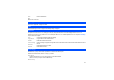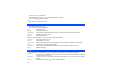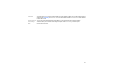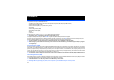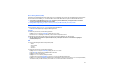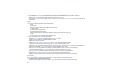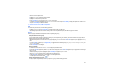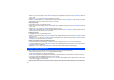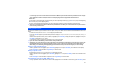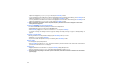Operation Manual
67
is an incoming call, or in the missed calls and received calls list. When the phone number saved in the phonebook contains 11 digits
and an 8-digit phone number is dialed, the name of the called party might not be displayed under the dialed calls list.
Search a list
To jump directly to names starting with a specific character, press the corresponding number key (e.g. press 5 once to jump to names beginning
with J or twice to jump to names beginning with K).
To jump to a name beginning with specific letters, press the corresponding number keys for the first few letters of the desired name.
The cursor is positioned on the right of the title bar in the phonebook list. This allows you to enter the characters to perform a search
for the contact you wish to recall.
The edit function enables any phone number stored in the phone memory to be edited and have additional information/attributes added to the
number.
• From the main menu, select
Phonebook
>
Lists
to display the phonebook entries.
• Press either or navigation key until the desired phonebook is displayed:
Complete
,
SIM
,
Phone
,
Own number
,
SDN
,
FDN
,
Groups
, or
Voice mail
.
• When the desired phonebook record (name or number) is highlighted, press Left Softkey to display the Option menu, highlight
Edit
and press
Left Softkey to display the
Edit entry
screen.
• To edit each entry, refer to “Creating a new phonebook record” on page 63 for details.
If you edit a record in the FDN list, you will be asked to enter your PIN2 code.
Alternatively, you can edit each entry from View in the Option menu. Select View from the Option menu, the View entry screen for the
highlighted phonebook record is displayed. Highlight the entry you wish to edit and press Left Softkey to start editing. When you
finish editing, press Left Softkey (when highlighting any fields other than Caller picture and Caller ringtone) to save the change.
Deleting a single phonebook record
• When any phonebook record is highlighted, press Left Softkey, highlight
Delete
and press Left Softkey. The confirmation screen displays.
• Press Left Softkey to confirm the deletion or Right Softkey to cancel the action.
Deleting all phone records
To delete all phone records in your
Phone
/
SIM
memory, use the following procedure.
• When any phonebook record is highlighted, press Left Softkey, highlight
Delete all
and press Left Softkey to delete. The confirmation screen
displays.
• Press Left Softkey to confirm the deletion of all phone records or Right Softkey to cancel the action.
Copying/Moving from phone to SIM / SIM to phone
• To copy a phonebook record in SIM to Phone or Phone to SIM, highlight the record in the SIM or Phone directory, press Left Softkey for the
Editing phonebook entries