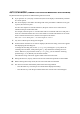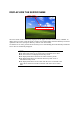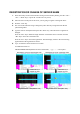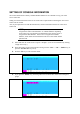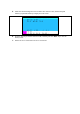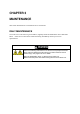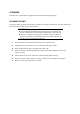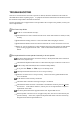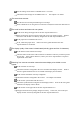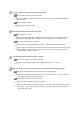User's Guide
Are the settings for the mouse on RedHat Linux 7.2 correct?
Check the mouse settings for on RedHat Linux 7.2. See Chapter 1 for details.
The server does not start.
Was the auto scan switch pressed during server startup?
Select a different server using the server selection switch, then reselect the desired server.
The scroll functions and buttons do not operate.
Is the mouse being used approved for the NEC Express5800 server?
If the mouse being used is not approved by NEC it may not operate properly. Replace
the mouse with one that is exclusively designed for the NEC Express5800 server.
Is the proper driver installed in the server?
If not, install the proper driver. Refer to the user's guide attached to the NEC
Express5800 server for details.
The display quality of the screen is deteriorated (including ghost and blur of characters).
Is the interface cable connected correctly?
Check if either or both of the cable connectors are defective and if any connector pins are
bent or dirty. If the cable is defective, contact your service representative to request a
replacement of the cable.
Switching from a server to another causes the screen display to be shifted or not to
appear.
Is the resolution set correctly?
Check the resolution configured in the server and that of the display monitor. Refer to
the user's guide attached to the server and that of the display unit for details.
Is the console information correctly configured?
Check the resolution configured in the console. See Chapter 2 for details.
Is the monitor synchronized with the server?
Check the synchronization configured for the display monitor. Refer to the user's guide
attached to the display unit for details.
Is the monitor in use approved for the NEC Express5800 server?
Unapproved monitors may display images incorrectly. In this case, use a multi-sync
display monitor exclusively designed for the NEC Express5800 server.