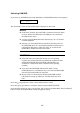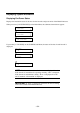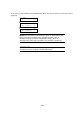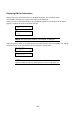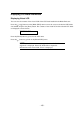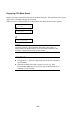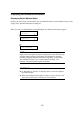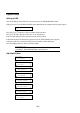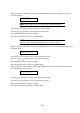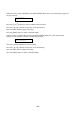Operation Guide
- 151 -
Switching KVM/DVD
If you select [1: KVM/DVD Sel] on the Main Menu, the KVM/DVD Select screen appears.
KVM/DVD Select
KVM: 4 DVD: 8
The slot number of the connected CPU blade is displayed on the screen.
NOTES:
In the above example, the local KVM is connected to the CPU blade
in slot 4, and the local DVD drive and USB port are connected to
the CPU blade in slot 8.
At power-on of the Blade Enclosure (initial state), slot 1 is selected
for the KVM/DVD.
Selecting "E" in the [DVD Select] field allows the EM card to use
the DVD/USB. Select "E" when updating the EM card firmware or
collecting the EM card log. However, when "E" is selected, the
DVD/USB is disabled for all the CPU blades.
IMPORTANT:
If the EM card is not connected correctly or is not operating
normally, the protection feature may disable the connection of the
KVM and DVD/USB. When the KVM or DVD/USB is not
available for a CPU blade, check if the EM card is operating
normally.
If you select the DVD/USB while the CPU blade is using
DVD/USB devices, a malfunction may occur. Select the DVD/USB
after the CPU blade finishes its operations.
Do not connect or disconnect the KVM or DVD/USB while the
CPU blade is starting up. Otherwise, the CPU blade may fail to
start.
Press the [ ] or [ ] buttons to select a slot number between 1 and 8.
Press the [ ] or [ ] buttons to switch the selection between KVM and DVD.
Press the [Enter] button to apply your selection, and to return to the Main Menu. Press the [Menu]
button to return to the Main Menu without changing the setting.