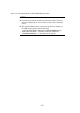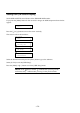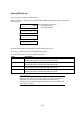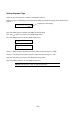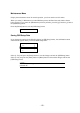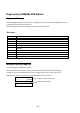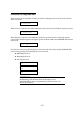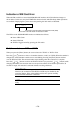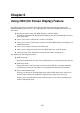Operation Guide
- 173 -
Setting OSD Hot Key
Set the hot key to activate the OSD feature.
When you select [1: Hot Key Sel] on the OSD Setup Menu, the [Hot Key Select] menu shown
below appears:
Hot Key Select
1: Ctrl ×2 : ON
1: Ctrl ×2 : ON
2: CapsLk ×2: ON
2: CapsLk ×2: ON
3: Ct+Al+Sht: ON
3: Ct+Al+Sht: ON
4: Scroll ×2: ON
Press the [Enter] button to enable (ON) or disable (OFF) the hot key.
Press the [ ] button to go back to the [OSD Setup] menu.
Press the [Menu] button to exit the [OSD Setup] menu.
Item
Description
1: Ctrl x2
Press the <Ctrl> key twice.
Pressing this hot key activates the OSD simple mode.
2: CapsLk x2
Press the <Caps Lock> key twice.
Pressing this hot key activates the OSD simple mode.
3: Ct + Al + Sht
Press the <Ctrl>, <Alt>, and <Shift> keys simultaneously.
Pressing this hot key activates the OSD menu mode.
4: Scroll x2
Press the <Scroll Lock> key twice.
Pressing this hot key activates the OSD menu mode.
IMPORTANT: All hot keys are enabled (ON) by default. When the
optional server switch unit is connected and you want to use a hot key,
set the hot keys so that they do not conflict with other hot keys.
If a hot key is also used in an application program, select a different hot
key to avoid a conflict.
Indicates the current setting.
ON: Enables hot key.
OFF: Disables hot key.