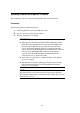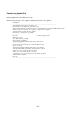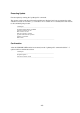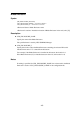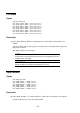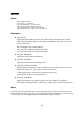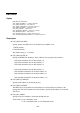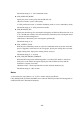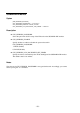Operation Guide
- 41 -
Updating SIGMABLADE Monitor Firmware
This section describes how to update the SIGMABLADE monitor firmware.
Procedure
Take following steps to update the firmware:
1. Send the update file to the active EM card via ftp.
2. Log in to the active EM card with "admin."
3. Run the "updateopcfw" command.
IMPORTANT:
When update is executed, the KVM and DVD-ROM drive of the
Blade Enclosure and USB devices connected to the USB port are
disconnected. If USB devices are connected to the CPU blade,
remove them before updating. If Linux is used as the operating
system, unmount the DVD-ROM drive and USB devices. After the
firmware of the SIGMABLADE monitor has been updated,
selection of KVM and DVD/USB of the Blade Enclosure is
performed from slot 1 of the CPU blade.
It may take several minutes to complete updating. Wait until the
process is complete.
The EM card is reset after updating the firmware and a message
[ITF Abnormal End] appears on the SIGMABLADE monitor.
However, it is not an error.
NOTE: Did you access the active EM card?
The update process can be performed only from the active EM card.
Executing the "updateopcfw" command from the standby EM card will
cause an error to occur.