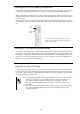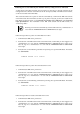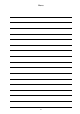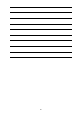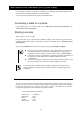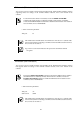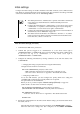User guide
100
command.
User settings (EM card)
1. Confirm that the EM card is powered on.
2. Confirm that you have logged in as "Administrator" or a user whose access right is
ADMINISTRATOR or OPERATOR from a CLI of the EM serial console or EM console. If
you have not, log in as "Administrator" or a user whose access right is ADMINISTRATOR or
OPERATOR.
3. Configure the following information by running commands on the CLI. For details, refer to
"Commands."
― Changing the password of Administrator (highly-recommended)
Change the password of Administrator.
The password can contain three to eight alphanumeric characters (the first character must
be a letter).
Do not forget the password of Administrator.
If you forget, password recovery is necessary. For information on how to recover a
password, refer to "Password recovery" on page 119.
SET PASSWORD
New Password : ******** (Type a password)
Confirm : ******** (Type the same password)
― Registering regular users. When adding a user, ADD USER is required. FULL NAME
is optional.
Register regular user accounts as necessary.
ADD USER <user name (within 13 characters)>
New Password : ******** (Type password)
Confirm : ******** (Type the same password)
SET USER FULLNAME <user name> <full name (within 32 characters)>
― Configuring the access right of the regular users (optional)
Configure the access right of the regular users. The default value of access right of a
regular user is USER.
SET USER ACCESS <user name> [ADMINISTRATOR | OPERATOR | USER]
Hint
When two EM cards are installed and you configure the password of the regular users or
Administrator on the active EM card, the same values are automatically allocated to the standby
EM card. For details of the active EM card, refer to "EM card" on page 123.
4. Execute the command below on the CLI to check that the settings you made have taken effect
For details, refer to "Commands."
When you addeusers or change the access rights, run the SHOW USER <user name>
command.