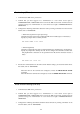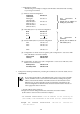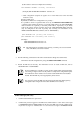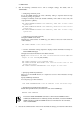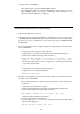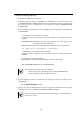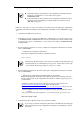User guide
104
― Configuration example
The following is an example. Configure each IP address and subnet mask according
to your usage environment.
(1) EM card -network configuration
Floating IP
(active EM)
192.168.1.4
Floating IP
(stand-by EM)
192.168.1.5
Static IP address
(EM card slot 1)
192.168.1.6
Static IP address
(EM card slot 2)
192.168.1.7
(2) CPU blade (Slot 1~16) -network configuration
Slot1
192.168.1.8
Slot2
192.168.1.9
Slot3
192.168.1.10
Slot16
192.168.1.23
(3) Switch module (Slot1~8) -network configuration
Slot1
192.168.1.24
Slot2
192.168.1.25
Slot3
192.168.1.26
Slot8
192.168.1.31
(4) Configuration of subnet mask and gateway (this configuration is used across EM
cards, CPU blades, and switch modules)
Subnet mask
255.255.255.0
Gateway
192.168.1.99
(5) Configuration of DNS server (this configuration is used across EM cards, CPU
blades. and switch modules)
Primary DNS
192.168.1.111
Secondary DNS
192.168.1.123
4. Configure the following information by executing the commands on a CLI. For details, refer to
"Commands."
Check
If you change the IP address of the EM card while you are using a CLI on the EM
console, the EM console is disconnected from the EM card. Change the target IP
address of the terminal emulator of the EM console to the new IP address of the
EM card to log on again. Depending on the new IP address of the EM card, the
network configuration of the EM console and other network machines must be set
to the appropriate values in advance.
― Each IP address setting (required)
Configure the network settings of EM cards, CPU blades, and switch modules
(it takes about 5 seconds for the command to complete).
SET NETWORK ADDRESSRANGE <the IP address of the floating IP
(active EM)> <the IP address of CPU blade (Slot1)> <subnet mask>
Example SET NETWORK ADDRESSRANGE 192.168.1.4 192.168.1.8
255.255.255.0
Four consecutive IP
addresses
Specify the IP address of
floating IP (active EM)
24 consecutive IP
addresses
Specify the IP address of
CPU blade (slot 1)