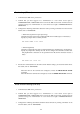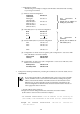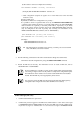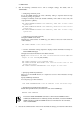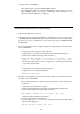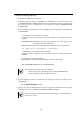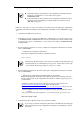User guide
108
For details, refer to "Commands."
After making changes, execute the SHOW SNMP command.
For performing the SNMP test, execute the TRAPTEST command. When you are using
NEC ESMPRO Manager, the message, "AlertManager tested: Notification test is
performed. (TEST-AlertManager)" is displayed.
Setting module access right for an user (EM card)
1. Confirm that the EM card is powered on.
2. Confirm that you have logged in to the EM card as Administrator or a user whose access right
is ADMINISTRATOR or OPERATOR from the CLI of the EM serial console or EM console.
If you have not, log in as "Administrator" or a user whose access right is ADMINISTRATOR
or OPERATOR.
3. Run the commands from a CLI to configure module access right settings for users.(For details,
refer to "Commands."
― Configuring an access right to a module (optional)
Configure the access right to the CPU blade and switch module/pass-through card
(confirm the slot number of the target module in advance).
ASSIGN [SERVER | SWITCH] [<Slot number> | <Slot number> - <Slot
number> | <Slot number> , <Slot number> | ALL] <user name>
To concatenate <Slot number>s, insert a '-' (hyphen) and ',' (comma) between them with
a space before and after them.
― Configuring an access right to the EM card (optional)
Configure a user's access right to the EM card.
ASSIGN EM <user name>
4. Execute the command below on the CLI to check that the settings you made have taken effect.
For details, refer to "Commands."
Switch on/off the ID LED of a module using the user ID that is set. For details, refer to
"Commands."
― Switching on/off the ID LED of a module
Switches on/off the ID LED of a CPU blade, or switch module/pass-through card
(confirm the slot number of the target module in advance).
SET [SERVER | SWITCH] UID <Slot number> [ON | OFF]
― Switching on/off the ID LED of the EM card
Switches on/off of ID LED of the EM card.
If you omit specifying <Slot number>, the command is performed for the EM card that
you are currently logged into.
SET EM UID <Slot number> [ON | OFF]