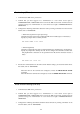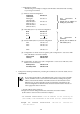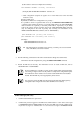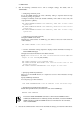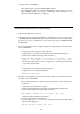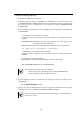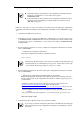User guide
110
Verifying, backing up, and restoring the EM card configuration
Check
Verification, backup, and restoration of the configuration information must be
operated by "Administrator" or a user whose access right is
ADMINISTRATOR.
Verification, back up, and restoration of the configuration information must be
performed on the active EM card. For details about active EM card, refer to
"EM card" on page 123.
Follow the steps below to verify the settings of the EM card and to backup the configuration
information. For further information on the configuration information, refer to "EM card" on page
123.
1. Confirm that the EM card is powered on.
2. Confirm that you have logged in to the EM card as Administrator or a user whose access right
is ADMINISTRATOR or OPERATOR from the CLI of the EM serial console or EM console.
If you have not, log in as "Administrator" or a user whose access right is ADMINISTRATOR
or OPERATOR.
3. Run the following command on a CLI to confirm the configuration information. For details,
refer to "Commands."
― Confirming the configuration information
Confirm the configuration information of the blade enclosure.
SHOW CONFIG
Check
The following operation requires a server that is accessible from the EM card to save
the backup data. It is recommended to use a ftp server. Use the latest version of ftp
server software. When using vsftpd, use version 1.2.1 or later.
4. Run the following command on the CLI to back up the configuration information. For details,
refer to "Commands."
― Backing up the configuration information (highly-recommended)
Backup the configuration information of the blade enclosure by the following command.
Specify a URL to back up the configuration information for <URL> (using a ftp server is
recommended).
Example for <URL > Specify relative path from the directory specified in the server:
ftp://<host name (or IP address)>/<path> (When anonymous ftp)
ftp://<username>:<password>@<host name (or IP address)>/<path> (When ftp (user
password))
* <path> contains the name of file to be backed up (a file with specified file name is
created).
(The scope enclosed with double quotations '"' is case sensitive. Type "ftp" in lower case)
UPLOAD CONFIG <URL>
5. Confirm that the file is uploaded on the server specified in <URL>.
Check
If you need to restore the configuration information in the EM card after backing up,
follow the steps below. If the configuration information is not backed up, it cannot
be restored.