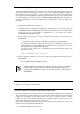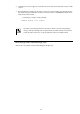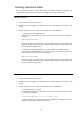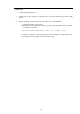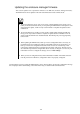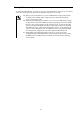User guide
114
Checking operational status
You can check how the blade enclosure and modules on the blade enclosure are operating. The
operation status can be confirmed on the CLI of the EM serial console or EM console.
Blade enclosure
1. Confirm that the EM card is powered on.
2. Confirm that you have logged in to the EM card on the CLI of the EM serial console or EM
console.
3. Run the following command on the CLI. For details, refer to "Commands."
― Checking status of the blade enclosure
The following command shows the status of the blade enclosure on which the EM card is
installed:
SHOW ENCLOSURE STATUS
If "Failed" is displayed, confirm that the target module is installed in an appropriate slot.
When the module is installed correctly, restart the target module if possible. If the failure
persists, replace the target module.
― Checking the status and temperature of a module installed on the blade enclosure
The following command shows the status and temperature of a module installed on the
blade enclosure on which the EM card is installed:
SHOW ENCLOSURE TEMP
If "Failed" is displayed, confirm that the target module is installed in an appropriate slot.
When the module is installed correctly, restart the target module if possible. If the failure
persists, replace the target module.
Fan unit
1. Confirm that the EM card is powered on.
2. Confirm that you have logged in to the EM card on the CLI of the EM serial console or EM
console.
3. Run the following command on the CLI. For details, refer to "Commands."
― Checking the status of a fan unit
The following command shows the status of a fan unit of the blade enclosure on which
the EM card is installed:
SHOW ENCLOSURE FAN <fan unit number | ALL>
If "Failed" is displayed, confirm that the fan unit is installed in an appropriate slot. If it is
installed correctly, replace it with another fan unit.