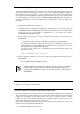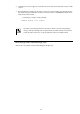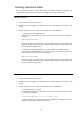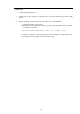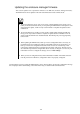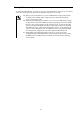User guide
118
Updating the EM firmware
Check
The EM firmware must be updated by "Administrator" or a user whose access
right is ADMINISTRATOR.
Update the EM firmware from the active EM card. For details on active EM
card, refer to "EM card" on page 123.
1. Confirm that the EM card is powered on.
2. Confirm that you have logged in to EM card as Administrator or a user whose access right is
ADMINISTRATOR from the CLI of the EM serial console or EM console. If you have not,
log in by "Administrator" or a user whose access right is ADMINISTRATOR.
3. Run the following command on the CLI to check the version of the EM firmware. For details,
refer to "Commands."
If the version of the installed EM firmware is the same as the one you wish to update or the
latest version is installed, no update is required.
― Confirming the version of the EM firmware
The following command displays the version of an EM card and EM firmware:
SHOW VERSION
4. If necessary, back up configuration data. For details, refer to "Verifying, backing up, and
restoring the EM card configuration."
Important
When updating the EM firmware, back up or restore configuration data as necessary.
If two EM cards are not installed, the settings of the blade enclosure are erased
unless you back up and restore configuration data. Passwords of users are not backed
up. After restoring configuration data, reconfigure the passwords of the users. The
time zone is also not backed up. After configuration data is restored, reconfigure it as
necessary. For information on how to configure the settings, refer to "Initial
settings."