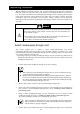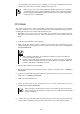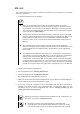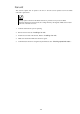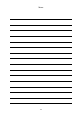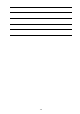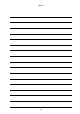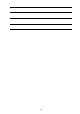User guide
124
When a second EM card is installed in slot 2, if a failure occurs on the active EM card, the stand-by
EM card automatically turns to active.
Important
Many functions are restricted on the stand-by EM card. For details, see "Commands."
Unless there is a reason not to use the active EM card.
If you set the configuration data using a CLI on the active EM card, the configuration
data is automatically set to the stand-by EM card as well. This does not apply when the
version of EM firmware is different between the active EM card and the stand-by EM
card.
If you update the EM firmware from the active EM card, the stand-by EM card is also
automatically updated.
You can distinguish whether the EM card is active or stand-by by checking the active LED of the
EM card. If the EM card is the active EM, the active LED is green. For details, refer to
"Components." You can also check whether the EM card is active/stand-by by following the steps
below on the CLI of EM cards. For details, refer to "Commands."
1. Confirm that the EM card is powered on.
2. Make sure that you have logged in the CLI of the EM serial console or EM console.
3. Check whether the EM card is active/standby on the CLI. For details, refer to "Commands."
―Checking EM card status
This is used to see the status of the EM card.
SHOW EM STATUS