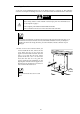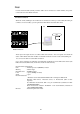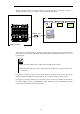User guide
69
EM console
When the LAN connector (management LAN connector) of an EM card is connected to a PC by a
network cable (RJ-45), you can remotely control the CPU blades. You can virtually allocate
modules, such as DVD, CD, and floppy disk drives on the PC to the CPU blades (i.e., remote
media), and operate and check the status of the CPU blades.
These input and output devices are collectively called "EM console" and the network is called
"management LAN." You can operate and check the status of CPU blades and other modules on
the blade enclosure on a PC via a LAN network.
Important
●The default IP address of the EM card is 192.168.1.8 ~11 (subnet mask: 255.255.255.0).
Connect to a network with a subnet mask that allows this IP address and configure the
initial settings of the network from the EM console on the same network. Then, connect to
the network you intend to use. For information on how to configure, see Initial settings in
Command-line interface (CLI) (EM card)." Make sure that there is no network device
with the same IP address as the EM card on the network.
● All EM cards have the same default IP address. Configure the IP addresses before allowing
multiple EM cards to access the same network.
● The management LAN connecter of the EM card only supports auto negotiation mode.
For the EM console, use a device whose specifications are equivalent to the device used for the EM
serial console (the EM serial console, EM console, and LAN console can share one PC).
Blade enclosure
(Network hub)
tftp
PC
CLI
ESMPRO Mg
DianaScopeMg
(NTP server)
Example of connection