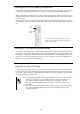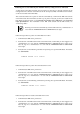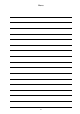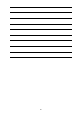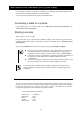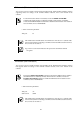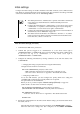User guide
97
Command-line interface (CLI) (EM card)
A command-line interface (CLI) allows configuring and managing the modules installed on the
blade enclosure, including CPU blades and switch modules.
A CLI can be used on the EM serial console and the EM console.
Connecting a cable to a console
For information on how to connect a cable, refer to "EM serial console (serial connection)" and
"EM console (Telnet connection)."
Starting a console
There are three ways to use a CLI.
In any of the three ways, a CLI becomes available by entering a user name and a password from a
command prompt after the CLI is successfully connected. For details, refer to "Command input
Specifications."
To log out, type EXIT on the CLI (you can also log out by typing LOGOUT or QUIT).
Check
If you are using a CLI for the first time, only "Administrator" can use the CLI.
It is needed to register users other than "Administrator" to use the CLI. For
information on how to register user names for CLI, refer to "Initial settings."
A default password for "Administrator" is printed on the label of an EM card or
the release lever. Each EM card has a different default password for
"Administrator."
Use UTF-8 encoding as a character set of the terminal emulator software. If you
use other encoding, some of the letters may be displayed incorrectly.
Hint
If you cannot enter a command while operating a CLI because the window is not
properly displayed, restart the terminal emulator software or terminate the CLI and
reconnect it.
EM serial console (serial connection)
You can use a CLI from the EM serial console. Install terminal emulator software that supports a
serial port connection on a PC. Terminal emulator software supporting the serial port is necessary
for the EM serial console. For settings of the software, refer to the manual of the software.
Configure the parameters of the serial cable connection as follows:
― Serial cable connection parameters
Transfer rate : 115200 bps
Data length : 8 bit
Parity : None
Stop bit : 1 bit
Flow control : None