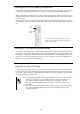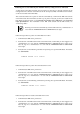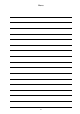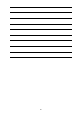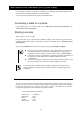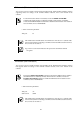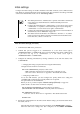User guide
98
EM console (Telnet connection)
You can use a CLI via a telnet connection from the EM console. Install terminal emulator software
supporting telnet. For settings of the terminal emulator software, refer to the manual of the
software.
Hint
To check if the telnet function is enabled, execute the SHOW NETWORK
command (the telnet function is enabled by default). If the function is disabled,
execute the ENABLE TELNET command to enable the telnet function. For details on
each command, refer to "Commands."
― Telnet connection parameter
TCP port :23
Check
The default value of the IP address of an EM card is 192.168.1.8~11 (subnet mask:
255.255.255.0). When connecting to an EM card from the EM console for the first
time, connect to 192.168.1.8
Important
Log in from a secure network because the password is transmitted without
encryption.
EM console (SSH connection)
You can use a CLI via a SSH connection from the EM console. Install terminal emulator software
that supports SSH. For settings of the terminal emulator software, refer to the manual of the
software.
Hint
Execute the SHOW NETWORK command to check if the SSH function is enabled
(the SSH function is enabled by default). If the function is disabled, execute the
ENABLE SECURESH command to enable the SSH function. For details on each
command, refer to "Commands."
― SSH connection parameters
TCP port : 22
SSH version : SSH2
Check
The default value of the IP address of an EM card is 192.168.1.8~11 (subnet mask:
255.255.255.0). When connecting to an EM card from the EM console for the first
time, connect to 192.168.1.8