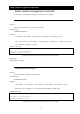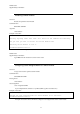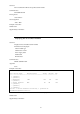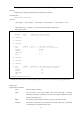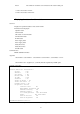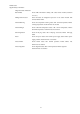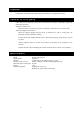User Guide
78
Port*2 The number of mezzanine card connected to the switch module port
*1 “Port” shown above “Status”
*2 “Port” shown above “Mezz/Nic”
Displaying the status of switch modules
Overview
Displays the operational statuses of the switch module
Information to be displayed
Operation status
Thermal status
CPU status on switch modules
STATUS LED status
ID LED status
Power-supply status
Power-supply status
Watts (Power On)
Watts (Power Off)
E-FUSE status
Command name
SHOW SWITCH STATUS
Argument
<slot number> | <slot number> - <slot number> | <slot number> , <slot number> | "ALL"
<slot number> and „-„(hyphen) or „,‟(comma) must be separated by a blank space.
Example of execution
1Z34AB7890(Administrator)> show switch status 1
Switch Module #1 Information:
Status : OK
Thermal : OK
CPU Fault : OK
Health LED : OK
ID LED : Off
Powered : On
Power On Watts : 48
Power Off Watts : 5
E-FUSE Status : OK
Diagnostic Status:
Internal Data OK
Management Processor OK
Thermal Warning OK
Thermal Danger OK
I/O Configuration Not Performed
Power Not Performed
Device Failure OK
Device Degraded OK
1Z34AB7890(Administrator)>
Example of execution of the command to display status of switch modules