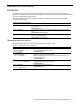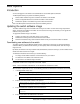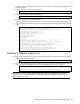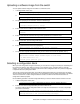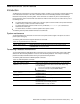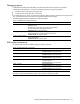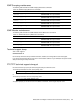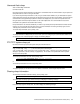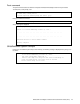Command Reference Guide
Command Reference Guide (ISCLI) Command Reference Guide (ISCLI) 105
Resetting the switch
You can reset the switch to make your software image file and configuration block changes occur.
Resetting the switch causes the Spanning Tree Protocol to restart. This process can be lengthy, depending on the
topology of your network.
To reset the switch, at the prompt, enter:
>> Switch# reload
You are prompted to confirm your request.
Accessing the AOS CLI
To access the AOS CLI, enter the following command from the ISCLI, and reload the switch:
>> Switch(config)# boot cli-mode aos
The default command-line interface for this switch is the AOS CLI. To access the ISCLI, enter the following
command and reset the switch:
Main# boot/mode iscli
Users can select the CLI mode upon login, if the following command is enabled:
boot cli-mode prompt
Only an administrator connected through the console port can view and enable the prompt command. When
prompt is enabled, the first user to log in can select the CLI mode. Subsequent users must use the selected CLI
mode, until all users have logged out.
Current switch software information
To display the current switch software information, enter the following.
>> Boot Options# cur
Currently set to boot software image2, factory default config block.
Current FLASH software:
image1: version 1.2.0, downloaded 0:15:51 Mon Jan 2, 2006
NormalPanel
image2: version 1.0.0, downloaded 1:32:08 Sun Jan 8, 2006
SmartPanel
boot kernel: version 1.2.0
Use this command to display the image running on the switch, the Configuration block which the switch runs after
booted, and the switch software stored in image1 and image2.
When NormalPanel is displayed in the software information, the software for Layer2 switch mode is stored in the
image. When SmartPanel is displayed, the software for SmartPanel mode is stored in the image.