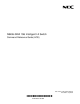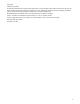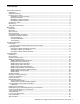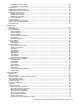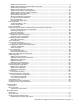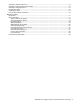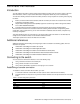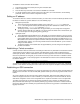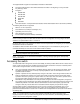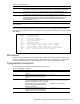Command Reference Guide
N8406-022A 1Gb Intelligent L2 Switch Command Reference Guide (AOS) 10
Table 2 User access levels
User account
Description and tasks performed
User
The user has no direct responsibility for switch management. He or she can view all
switch status information and statistics, but cannot make any configuration changes to
the switch. The user account is enabled by default, and the default password is user.
Oper
The operator manages all functions of the switch. The operator can reset ports or the
entire switch. By default, the operator account is disabled and has no password.
Admin
The super user administrator has complete access to all menus, information, and
configuration commands on the switch, including the ability to change both the user
and administrator passwords. The admin account is enabled by default, and the
default password is admin.
NOTE: With the exception of the admin user, setting the password to an empty value can disable access to
each user level.
Once you enter the administrator password and it is verified, you are given complete access to the switch.
After logging in, the Main Menu of the CLI is displayed. See the ―Menu basics‖ chapter for a summary of the Main
Menu options.
[Main Menu]
info - Information Menu
stats - Statistics Menu
cfg - Configuration Menu
oper - Operations Command Menu
boot - Boot Options Menu
maint - Maintenance Menu
diff - Show pending config changes [global command]
apply - Apply pending config changes [global command]
save - Save updated config to FLASH [global command]
revert - Revert pending or applied changes [global command]
exit - Exit [global command, always available]
>> Main#
Idle timeout
By default, the switch will disconnect the console, Telnet, or SSH session after five minutes of inactivity. This
function is controlled by the idle timeout parameter, which can be set from 1 to 60 minutes. For information on
changing this parameter, see the ―System configuration‖ section in the ―Configuration Menu‖ chapter.
Typographical conventions
The following table describes the typographic styles used in this guide:
Table 3 Typographic conventions
Typeface or symbol
Meaning
Example
AaBbCc123
This type depicts onscreen computer output and
prompts.
Main#
AaBbCc123
This type displays in command examples and
shows text that must be typed in exactly as
shown.
Main# sys
<AaBbCc123>
This italicized type displays in command examples
as a parameter placeholder. Replace the indicated
text with the appropriate real name or value when
using the command. Do not type the brackets.
This also shows guide titles, special terms, or
words to be emphasized.
To establish a Telnet session, enter:
host# telnet <IP address>
Read the user guide thoroughly.
[ ]
Command items shown inside brackets are
optional and can be used or excluded as the
situation demands. Do not type the brackets.
host# ls [-a]