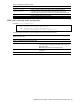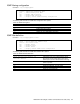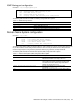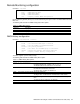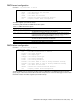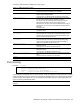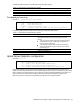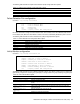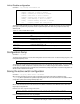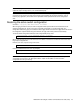Command Reference Guide
N8406-022A 1Gb Intelligent L2 Switch Command Reference Guide (AOS) 109
Link to Disable configuration
Command: /cfg/ufd/fdp <FDP number>/ltd
[Failure Link to Disable Menu]
addport - Add port to Link to Disable
remport - Remove port from Link to Disable
addtrnk - Add trunk to Link to Disable
remtrnk - Remove trunk from Link to Disable
addkey - Add adminkey to Link to Disable
remkey - Remove adminkey from Link to Disable
cur - Display current LtD configuration
The following table describes the Link to Disable (LtD) Menu options. The LtD can consist of any mix of downlink
ports (ports 1-16) and trunk groups that contain only downlink ports and LACP trunk groups that contain only
downlink ports.
Table 121 Link to Disable Menu options
Command
Description
addport <port number>
Adds a port to the current LtD group. Only downlink ports (1-16) are allowed in the
LtD.
remport <port number>
Removes a port from the current LtD group.
addtrunk <1-12>
Adds a trunk group to the current LtD group. LtD trunk groups can contain only
downlink ports (1-16).
remtrunk <1-12>
Removes a trunk group from the current LtD group.
addkey <LACP port
adminkey>
Adds a LACP trunk group to the current LtD group. LtD LACP trunk groups can
contain only downlink ports (1-16).
remkey <LACP port
adminkey>
Removes a LACP trunk group from the current LtD group.
cur
Displays the current LtD configuration.
Configuration Dump
Command: /cfg/dump
The dump program writes the current switch configuration to the terminal screen. To start the dump program, at the
Configuration# prompt, enter:
Configuration# dump
The configuration is displayed with parameters that have been changed from the default values. The screen display
can be captured, edited, and placed in a script file, which can be used to configure other switches. Paste the
configuration commands from the script file at the command line prompt of the switch. The active configuration can
also be saved or loaded via FTP/TFTP.
Saving the active switch configuration
Command: /cfg/ptcfg <TFTP server> <filename>
When the ptcfg command is used, the active configuration commands of the switch (as displayed using
/cfg/dump) will be uploaded to the specified script configuration file on the FTP/TFTP server. To start the switch
configuration upload, at the Configuration# prompt, enter:
Configuration# ptcfg <FTP/TFTP server> <filename>
Where <FTP/TFTP server> is the FTP/TFTP server IP address or hostname and <filename> is the name of the
target script configuration file.
Enter the user name, if you are using a FTP server:
Enter username for FTP server or hit return for TFTP server: <userID>
Enter the password for the FTP server (if prompted):
Enter password for username on FTP server: <password>