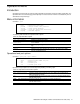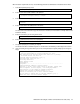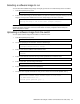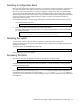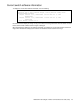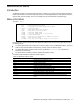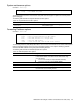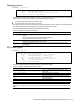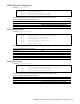Command Reference Guide
N8406-022A 1Gb Intelligent L2 Switch Command Reference Guide (AOS) 114
Selecting a software image to run
You can select which software image (image1 or image2) you want to run in switch memory for the next reboot.
1. At the Boot Options# prompt, enter:
Boot Options# image
2. Enter the name of the image you want the switch to use upon the next boot. The system informs you of which
image is currently set to be loaded at the next reset, and prompts you to enter a new choice:
Currently set to use switch software "image1" on next reset.
Specify new image to use on next reset ["image1"/"image2"]:
IMPORTANT: When the switch software is changed (NormalPanel or SmartPanel) and the switch is
rebooted, the switch configuration is removed and the switch runs factory configuration block. Backup the
switch configuration if needed.
Uploading a software image from the switch
You can upload a software image from the switch to a FTP/TFTP server.
1. At the Boot Options# prompt, enter:
Boot Options# ptimg
2. The system prompts you for information. Enter the desired image:
Enter name of switch software image to be uploaded
["image1"|"image2"|"boot"]: <image>
3. Enter the name or the IP address of the FTP/TFTP server:
Enter hostname or IP address of FTP/TFTP server: <server name or IP
address>
4. Enter the name of the file into which the image will be uploaded on the FTP/TFTP server:
Enter name of file on FTP/TFTP server: <filename>
5. Enter the user name, if you are using a FTP server:
Enter username for FTP server or hit return for TFTP server: <userID>
6. Enter the password for the FTP server (if prompted):
Enter password for username on FTP server: <password>
7. The system then requests confirmation of what you have entered. To have the file uploaded, enter y.
image2 currently contains Software Version 1.0.0
Upload will transfer image2 (1889411 bytes) to file "test"
on TFTP server 192.1.1.1.
Confirm upload operation [y/n]: y