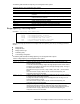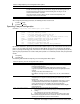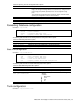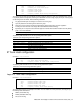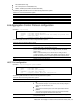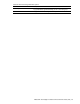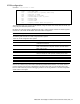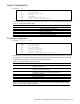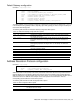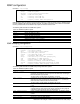Command Reference Guide
N8406-022A 1Gb Intelligent L2 Switch Command Reference Guide (AOS) 97
VLAN configuration
Command: /cfg/l2/vlan <1-4095>
[VLAN 1 Menu]
name - Set VLAN name
stg - Assign VLAN to a Spanning Tree Group
add - Add port to VLAN
rem - Remove port from VLAN
def - Define VLAN as list of ports
ena - Enable VLAN
dis - Disable VLAN
del - Delete VLAN
cur - Display current VLAN configuration
The commands in this menu configure VLAN attributes, change the status of the VLAN, delete the VLAN, and
change the port membership of the VLAN.
By default, the VLAN menu option is disabled except VLAN 1, which is always enabled. This switch supports a
maximum of 1,000 VLANs. VLAN 4095 is reserved for switch management.
NOTE: See the Application Guide for information on VLANs.
The following table describes the VLAN Configuration Menu options.
Table 100 VLAN Configuration Menu options
Command
Description
name <1-32 characters>
Assigns a name to the VLAN or changes the existing name. The default
VLAN name is the first one.
stg <0-32>
Assigns a VLAN to a spanning tree group. STG number is assigned
STGs 1-32 for STP/PVST+, only STG 1 for RSTP, and STGs 0-32 for
MSTP (STG 0 is CIST).
add <port number>
Adds ports to the VLAN membership.
rem <port number>
Removes ports from the VLAN membership.
def <list of port numbers>
Defines which ports are members of this VLAN. Every port must be a
member of at least one VLAN. By default, it defines ports to VLAN 1.
ena
Enables this VLAN.
dis
Disables this VLAN without removing it from the configuration.
del
Deletes this VLAN.
cur
Displays the current VLAN configuration.
IMPORTANT: All ports must belong to at least one VLAN. Any port which is removed from a VLAN and
which is not a member of any other VLAN is automatically added to default VLAN #1. You cannot remove a
port from VLAN #1 if the port has no membership in any other VLAN. Also, you cannot add a port to more
than one VLAN unless the port has VLAN tagging turned on. See the tag command, in the ―Port configuration‖
section earlier in this chapter.