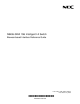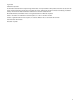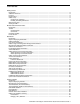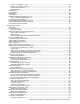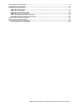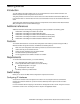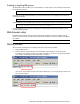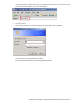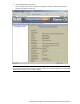Reference Guide
N8406-022A 1Gb Intelligent L2 Switch Browser-based Interface Reference Guide 10
Browser-based interface basics
Introduction
Once you are properly logged in, the switch BBI displays in the Web browser-viewing window.
There are three main regions on the screen.
The Toolbar is used for selecting the context for your actions in the other windows.
The Navigation window is used for selecting particular items or features to act upon.
The Forms window is used for viewing or altering switch information.
Toolbar
The toolbar contains buttons and commands used to access and execute switch functions.
Context buttons
The toolbar is used for setting the context for your actions in the application. There are three context buttons:
Table 1 Context buttons
Button
Description
Configure
When selected, you can access and alter the switch configuration forms. Select an item in the
navigation window to display the desired configuration form in the forms window.
Note: This context is only available when you are logged in as an administrator.
Statistics
When selected, you can view information about switch performance. Select an item in the
navigation window to display the desired statistics in the forms window.
Dashboard
This context button is selected by default when the BBI is first activated. When selected, basic
switch information and status can be viewed in the forms window. Select an item in the navigation
window to display the desired dashboard information in the forms window.
First click a context button, and then click an item in the navigation window. When a context button is selected,
the button is highlighted as a reminder of the current context mode.
Toolbar
Navigation Window
Forms Window