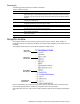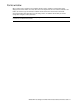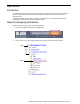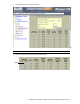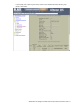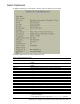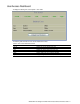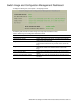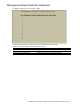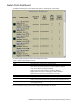Reference Guide
N8406-022A 1Gb Intelligent L2 Switch Browser-based Interface Reference Guide 11
Commands
The following general commands are available on the toolbar:
Table 2 Toolbar commands
Command
Description
Apply
Pending configuration changes do not take effect until you select the Apply command. Once
applied, all changes (except enabling/disabling Spanning Tree Protocol) take effect on the switch
immediately. If you do not save the changes, however, they will be lost the next time the switch is
rebooted.
Save
Writes applied configuration changes to flash memory on the switch (with the option of not
overlaying the current backup).
Revert
Removes pending configuration changes between Apply commands. Use this command to restore
configuration parameters set since last Apply command.
Diff
Shows any pending configuration changes.
Dump
Writes current switch configuration to the screen. Configuration information is displayed with
parameters that have been changed from default values.
Show Log
Opens a new Web-browser window for displaying the 100 most recent switch log messages. Close
the log browser when finished.
Help
Opens a new Web-browser window for displaying the basic online help information. Close the help
browser when finished.
Logout
Logs off the switch and exits the BBI.
Navigation window
The navigation window is used for selecting a particular switch feature to act upon. Status, statistics, or
configuration forms for the selected item will display in the forms window, depending on the context chosen on
the toolbar.
The navigation window contains a tree of folders, subfolders, and feature icons.
Click any closed folder to open it and reveal its contents. Click any open folder to close it. Click any feature
icon to load the appropriate status, statistics, or configuration form in the forms window.
Some folders also have forms. If the name of a folder is underlined, click the name to display the appropriate
form.
Open folder-
Click to close
Feature icon-
Click for form
Closed folder-
Click to open
Underlined item-
Click for form