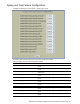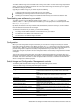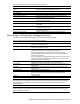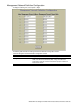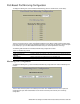Reference Guide
N8406-022A 1Gb Intelligent L2 Switch Browser-based Interface Reference Guide 83
The switch software image is the executable code running on the switch. A version of the image ships with the
switch, and comes pre-installed on the device. As new versions of the image are released, you can upgrade
the software running on your switch.
Upgrading the software image on your switch requires the following:
Loading the new image onto a FTP/TFTP server on your network
Downloading the new image from the FTP/TFTP server to your switch
Selecting the new software image to be loaded into switch memory the next time the switch is reset
Downloading new software to your switch
The switch can store up to two different software images, called image1 and image2, as well as boot
software, called boot. When you download new software, you must specify where it should be placed: either
into image1, image2, or boot.
By default, the software for the Layer2 switch mode (NormalPanel) is stored in the image1, and the software
for the SmartPanel mode is stored in the image2.
To download new software to your switch, you will need the following:
The image or boot software loaded on a FTP/TFTP server on your network
The hostname or IP address of the FTP/TFTP server
The name of the new software image or boot file
NOTE: For the information of SmartPanel, see the SmartPanel Reference Guide.
Configuration
When you make configuration changes to the switch, you must save the changes so that they are retained
beyond the next time the switch is reset. When you perform the save command, you have two save options:
save and save n. With save, your new configuration changes are placed in the active configuration block. The
previous configuration is copied into the backup configuration block. If you select save n, your new
configuration changes are placed in the active configuration block, and the backup configuration block remains
unchanged.
There is also a factory configuration block. This holds the default configuration set by the factory when your
switch was manufactured. Under certain circumstances, it may be desirable to reset the switch configuration to
the default. This can be useful when a custom-configured switch is moved to a network environment where it
will be re configured for a different purpose.
Switch Image and Configuration Management controls
The following table describes Switch Image and Configuration Management controls:
Table 66 Switch Image and Configuration Management controls
Control
Description
Image 1 Version
Displays information about the current Image 1 software. NormalPanel
is shown that the software for the Layer2 switch mode is stored in the
image.
Image 2 Version
Displays information about the current Image 2 software. SmartPanel is
shown that the software for the SmartPanel mode is stored in the
image.
Boot Version
Displays the version number of the current Boot software.
Active Image Version
Displays the version number of the active software image.
Next Boot Image Selection
Selects which software image (image1 or image2) you want to run in
switch memory for the next reboot.
Active Configuration Block
Displays the Configuration Block file that is currently running (active or
backup).
Next Boot Configuration Block Selection
Selects the Configuration Block file (active or backup) that will run after
the next reboot.
Next CLI Boot Mode Selection
Selects the type of command-line interface (CLI) used after the next
reboot.
FTP/TFTP Settings
Hostname or IP Address of FTP/TFTP server
Enter the host name or IP address of the TFPT server from which you
will download software.