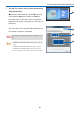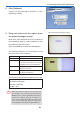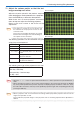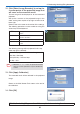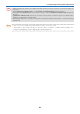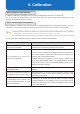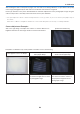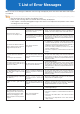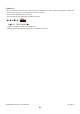User's Manual
32
5. Performing Stacking/Tiling Correction
8. Click [Calibrate]
4 points will be projected on Projector 1 when
[Ca
librate] is clicked.
9. Drag each point onto the region where
the pro
jected images overlap
Move the 4 points displayed in the rst projector to
the overlapping region of another projector to align
the positions of the units in pairs.
Pre
ss the ENTER key at the end of the operation.
The following operations can be carried out using
the va
rious keys of the keyboard.
ENTER key Proceed to the next step.
ESC key Suspend the operation.
↑↓←→ keys Move the selected point.The point
will m
ove faster when the shift key
is held down during the operation.
p key Change the selected points in a
clockwise dire
ction.
n key Change the selected points in an
anticlockwise dire
ction.
T
he following message will be projected in this step.
Move the four points into
the white overlap region.
Ente
r Key - Next Step.
Es
c Key - Quit
Note
When specifying the region of the 4 points and
proceeding to the next step by pressing the
ENTER key, the 4 points specied in the previous
step may not display properly sometimes. In
this case, check the LAN cable connection, and
carry out the [Calibrate] operation again after
suspending opera
tion by pressing the ESC key.
When performing stacking correction
When performing tiling correction