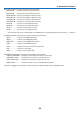Operation Manual
Table Of Contents
- Front cover
- Important Information
- Table of Contents
- 1. Introduction
- 2. Projecting an Image (Basic Operation)
- (1) Flow of Projecting an Image
- (2) Connecting Your Computer/Connecting the Power Cord
- (3) Turning on the Projector
- (4) Selecting a Source
- (5) Adjusting the Picture Size and Position
- (6) Correcting Keystone Distortion [KEYSTONE]
- (7) Optimizing Computer Signal Automatically
- (8) Turning Up or Down Volume
- (9) Turning off the Projector
- (10) When Moving the Projector
- 3. Convenient Features
- (1) Turning off the Image and Sound
- (2) Freezing a Picture
- (3) Magnifying a Picture
- (4) Changing Eco Mode/Checking Energy-Saving Effect
- (5) Using 4-Point Corner to Correct Keystone Distortion [CORNERSTONE]
- (6) Preventing the Unauthorized Use of the Projector [SECURITY]
- (7) Operating Your Computer’s Mouse Functions from the Projector’s Remote Control via the USB Cable (Remote Mouse Function)
- (8) Projecting Your Computer’s Screen Image from the Projector via the USB Cable (USB Display)
- (9) Controlling the Projector by Using an HTTP Browser
- (10) Projecting an Image from an Angle (Geometric Correction Tool in Image Express Utility Lite)
- 4. Using the Viewer
- 5. Using On-Screen Menu
- 6. Installation and Connections
- 7. Maintenance
- 8. Appendix
- (1) Troubleshooting
- (2) Specifications
- (3) Cabinet Dimensions
- (4) Pin Assignments of D-Sub COMPUTER Input Terminal
- (5) Compatible Input Signal List
- (6) PC Control Codes and Cable Connection
- (7) Using the Computer Cable (VGA) to Operate the Projector (Virtual Remote Tool)
- (8) Troubleshooting Check List
- (9) REGISTER YOUR PROJECTOR! (for residents in the United States, Canada, and Mexico)

34
3. Convenient Features
❽ Projecting Your Computer’s Screen Image from the
Projector via the USB Cable (USB Display)
UsingacommerciallyavailableUSBcable(compatiblewithUSB2.0specications)toconnectthecomputerwiththe
projectorallowsyoutosendyourcomputerscreenimagetotheprojectorfordisplaying.PowerOn/Offandsource
selectionoftheprojectorcanbedonefromyourcomputerwithoutconnectingacomputercable(VGA).
TheUSBDisplayutilizesthefunctionofImageExpressUtilityLitewhichispre-installedsoftwareontheprojector.
NOTE:
• TomaketheUSB-DisplayavailableonWindowsXP,theWindowsuseraccountmusthave“Administrator”privilege.
• USBDisplaywillnotworkin[NORMAL]of[STANDBYMODE].(→page75)
1. Start the computer.
2. Connecttheprojector’spowercordtothewalloutletandputtheprojectorintostandbycondition.
3. Use the USB cable to connect the computer with the projector.
USB cable (not supplied)
→ To wall outlet
Power cord (supplied)
Themessage“Theprojectorisinstandbymode.Connectit?”willbedisplayedonthecomputerscreen.
• ThecontrolwindowofImageExpressUtilityLitewillbedisplayedonthetopofthescreen.
NOTE:Dependingonthecomputersetting,the“AutoPlay”windowmaybedisplayedwhenthecom-
puterdetectstheconnectiontotheprojector.Ifthishappens,clickthe“StartUSBDisplay”window.
4. Click“Yes”.
Theprojectorwillturnonandthemessage“Theprojectorisgettingready.Pleasewait.”willbedisplayedonthe
computer screen. This message will disappear in a few seconds.