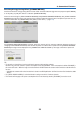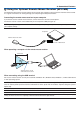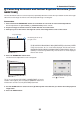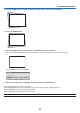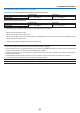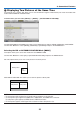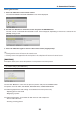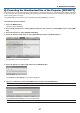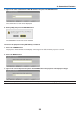User`s manual
32
3. Convenient Features
Correcting Horizontal and Vertical Keystone Distortion [COR-
NERSTONE]
Usethe3DReformfeaturetocorrectkeystone(trapezoidal)distortiontomakethetoporbottomandtheleftorright
sideofthescreenlongerorshortersothattheprojectedimageisrectangular.
Cornerstone
1. PressandholdtheGEOMETRIC.buttonforaminimumof2secondstoresetcurrentadjustments.
Current adjustments for [KEYSTONE] or [CORNERSTONE] will be cleared.
2. Project an image so that the screen is smaller than the area of the raster.
3. Pick up any one of the corners and align the corner of the image with a corner of the screen.
Projected image
The drawing shows the up-
per right corner.
4. PresstheGEOMETRIC.buttontwice.
The Cornerstone adjustment screen is displayed.
5. Use the button to select one icon () which points in the direction you wish to move the projected
image frame.
6. Press the ENTER button.
TIP: If you are adjusting [KEYSTONE], [CORNERSTONE] will not be
available.Ifthishappens,pressandholdtheGEOMETRIC.buttonfora
minimumof2secondstoresetthe[KEYSTONE]adjustments.
The drawing shows the upper left
icon ( ) is selected.
TIP:PA722X/PA721X/PA622X/PA621X:When[WIDESCREEN]isselectedfrom[SCREEN
TYPE],linesthatshow“16:9”or“16:10”willbedisplayed.Clicktheoutercorners.
PA672W/PA671W/PA572W/PA571W/PA622U/PA621U/PA522U/PA521U:When[4:3
SCREEN]isselectedfrom[SCREENTYPE],linesthatshow“4:3”willbedisplayed.
Clicktheoutercorners.