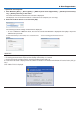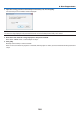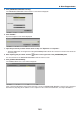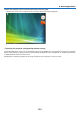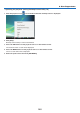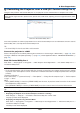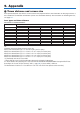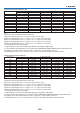User's Manual
184
8. User Supportware
<1> <2> <3> <4>
<1> (cut-off icon) �������Disconnects communication with the computer�
<2> (Shift icon) ����������When the highlight is moved to this icon and the ENTER button is pressed, shift lock status is set�
The shift lock is canceled if the highlight is moved to this icon and the ENTER button is pressed
again�
<3> (Ctrl icon) ������������When the highlight is moved to this icon and the ENTER button is pressed, control lock status is set�
The control lock is canceled if the highlight is moved to this icon and the ENTER button is pressed
again�
<4> (ESC icon) �����������The same operation as when the [ESC] key of the computer is pressed is performed� This icon is
used, for example, to stop a slideshow of PowerPoint�
•Operatingtheprojector(disconnectingcommunications)
1 Press the EXIT button while the desktop screen is displayed.
An auxiliary operation bar will be displayed at the lower left of the screen.
2 Move the highlight to (cut-off icon) and press the ENTER button.
Communication will be disconnected and you are returned to the “DESKTOP CONTROL UTILITY” menu screen.
To resume communication, click [COMPUTER SEARCH].
After that, follow step 10 on the preceding page.
REFERENCE:
Communicationcanalsobedisconnectedbyclickingtheprojectoricononthetaskbarandthenclicking“Disconnect”whilethe
desktopscreenisdisplayed.