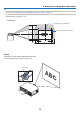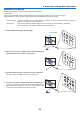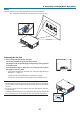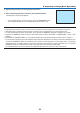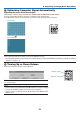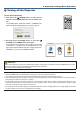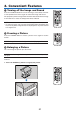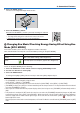User's Manual
22
2. Projecting an Image (Basic Operation)
Correcting Keystone Distortion
Whentheprojectorisnotexactlyperpendiculartothescreen,keystonedistortionoccurs.Toovercomeit,youcanuse
the“Keystone”function,adigitaltechnologythatcanadjustforkeystone-typedistortion,resultinginacrisp,square
image.
Thefollowingprocedureexplainshowtousethe[KEYSTONE]screenfromthemenutocorrecttrapezoidaldistor-
tions.
Whentheprojectorisplaceddiagonallytothescreen,
Whentheprojectorissetupatanangleinrelationtothescreen,adjusttheHorizontaloptionoftheKeystonemenu
sothatthetopandbottomofsidesoftheprojectedimageareparallel.
1. PresstheGEOMETRIC.buttonontheremotecontrolortheprojec-
tor cabinet.
The Keystone screen will be displayed on the screen.
2. Press the
buttontoselect[VERTICAL]andthenusethe
or
so that the left and right sides of the projected image are parallel.
* Adjust the vertical keystone distortion.
3. Align the left (or right) side of the screen with the left (or right) side
of the projected image.
• Usetheshortersideoftheprojectedimageasthebase.
• Intherightexample,usetheleftsideasthebase.
4. Press the
buttontoselect[HORIZONTAL]andthenusethe
or
so that the top and bottom sides of the projected image are par-
allel.
• Adjustthehorizontalkeystonedistortion.
Screen frame
Projected area
Align left side