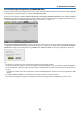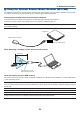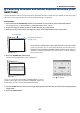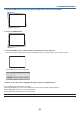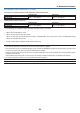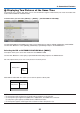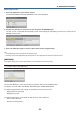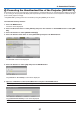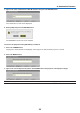User's Manual
36
3. Convenient Features
ViewingTwoPictures
1. Press the PIP button on the remote control.
The PIP/PICTURE BY PICTURE SOURCE screen will be displayed.
2. Use the or button to select the source and press the ENTER button.
The PIP screen or PICTURE BY PICTURE screen will be displayed, depending on which was selected in the
[MODE] setting screen.
3. Press the PIP button again to return to the normal screen (single picture).
TIP:
• Selectinganothersourcewillreturntothenormalscreen.
• Selectingasourcenotsupportedforthemainpictureorthesubpicturewillreturntothenormalscreen.
[POSITION]
Thisoptionallowsyoutoselectthepositionofasubpictureinthemainpicture.
NOTE:
• Thedefaultsettingis[BOTTOM-RIGHT].
Usethe or buttontoselectthesubpicture’spositionandpresstheENTERbutton.
Theoptionsare:TOP-LEFT,TOP-RIGHT,BOTTOM-LEFT,andBOTTOM-RIGHT.
Thefollowingadjustmentsandsettingsareavailableforthemainpictureonly.
-Adjustingpictureandsound
-Magnifyingapicture
Thefollowingoperationsareavailableforboththemainandsubpictures.
-Pictureandaudiomute
-Freezingamovingpicture