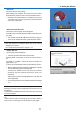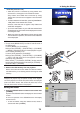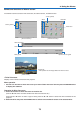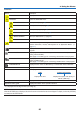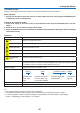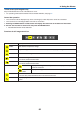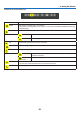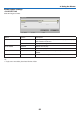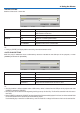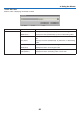User's Manual
77
4. Using the Viewer
•Moviele
The movie file will start playing.
After finishing the playback, the screen will turn to black.
PresstheEXITbuttontoreturntothethumbnailscreen.
• Pressing the ENTER button will display the movie’s
control bar with which you can pause or fastforward and
some other operations.
•MicrosoftPowerPointle
The slide on the first page will be displayed.
Press ▶ to select the next slide; press ◀ to select the previ-
ous slide.
• Youcanalsousethe▼ or ▲ button to select a page. To
returntothethumbnailscreen,presstheEXITbutton.
NOTE:
• Fileswith slideshow or animation effects maynotbe correctly
displayedontheViewer.
See“SupportedPowerPointles”onpage72, 96.
•AdobePDFle
The first page will be displayed.
• ThePDFlewillllthewidthofthescreen.
Pressing the ▼ or ▲ button will scroll the screen down or
up.
ThePAGE▽orPAGE△ button will move the screen one
page down or up.
Toreturntothethumbnailscreen,presstheEXITbutton.
• Whenapassowordinputwindowisdisplayed,itmeans
that the PDF file is password-protected.
Pressing the ENTER button will show the software
keyboard. Use the software keyboard to enter your
password.
Select [OK] and press the ENTER button. The PDF file
will be displayed.
• Formoreinformationonthesoftwarekeyboard,seepage
150.
NOTE:
BookmarksandnotesthatwereaddedafterPDFconversionwillnot
be displayed.
IffontswerenotembeddedatthetimeofPDFconversion,thosefonts
will not be displayed.
TIP:
Ittakessometime(about30secondstotwominutes)todisplaya
largesizeleortoturnpagesofaPDFlethathasmanypages.