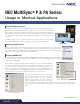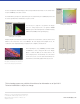White Paper
www.necdisplay.com
The Color Conguration Wizard will appear with several predened Picture Modes. For the clinical review
mode, the DICOM preset should be selected.
The wizard will then prompt for the desired white point. The default white point is 6500K (D65) and should
be used, though Clear Base and Blue Base are options as well.
The next step is to adjust the color gamut for the display.
There is no change required to the color gamut for DICOM
GSDF, though several standard gamuts are available including
sRGB and AdobeRGB (for wide gamut displays).
Finally, the brightness and black level can then be adjusted to the desired levels to achieve both the needed
luminance and contrast ratios. Since several MultiSync PA Series displays have backlight sensors, the
contrast ratio can be adjusted directly by changing the ratio of brightness and black level.
After completing these steps, a DICOM preset will be available
in MultiProler as well as through the On Screen Display
(OSD). To activate the OSD, use the vertical arrows on the
bezel to display the list of Picture Modes. The same vertical
arrows can be used to select the desired Picture Mode. The
Picture Mode is automatically applied after being selected.
This technology paper was published in and based on information as of April 2011.
Technical information is subject to change.
Setting the brightness gamut
Setting the white point
Setting the color gamut
The vertical arrows will be on the right of
the display in landscape mode and on
the left of the display in portrait mode.
MultiSync is a registered trademark and MultiProler
is a trademark of NEC Display Solutions. 4/11 ver. 1.
©2015 NEC Display Solutions of America, Inc.
All rights reserved.