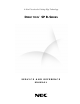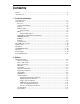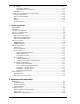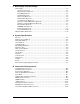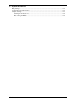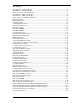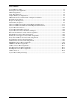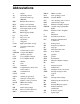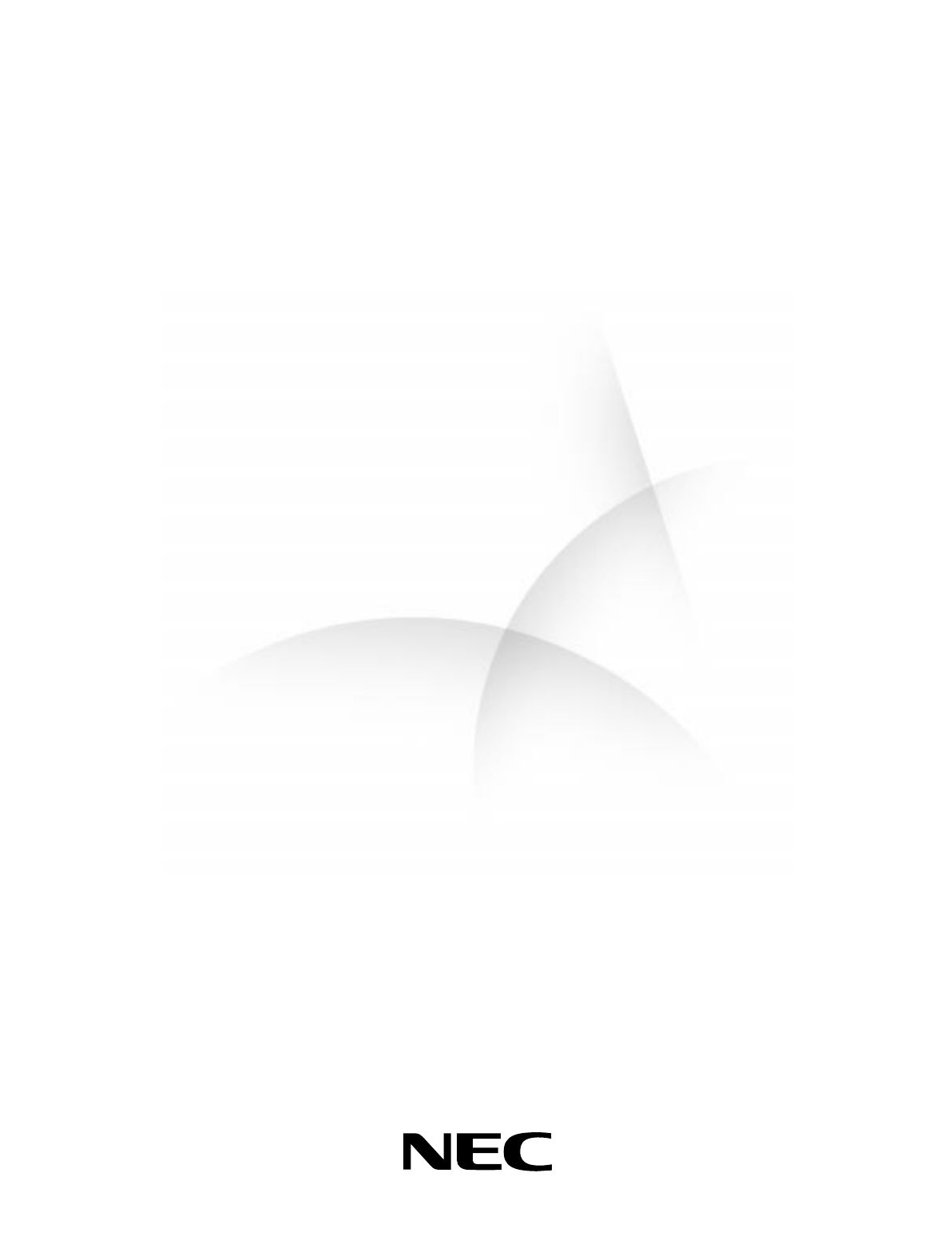A New Direction In Cutting-Edge Technology D I R E C T I O N ™ SP B-S E R I E S S E R V I C E A N D R E F E R E N C E M A N U A L
Proprietary Notice and Liability Disclaimer The information disclosed in this document, including all designs and related materials, is the valuable property of NEC Computer Systems Division, Packard Bell NEC, Inc. (hereinafter “NEC CSD”) and/or its licensors.
Contents Preface .............................................................................................................................ix Abbreviations ...................................................................................................................xi 1 Technical Information System Overview .......................................................................................................... 1-2 System Board ......................................................................
Boot Menu ..............................................................................................................2-13 Hard Drive Submenu .......................................................................................2-14 Removable Devices Submenu ..........................................................................2-14 Exit Menu ...............................................................................................................
Disassembly and Reassembly Disassembly .................................................................................................................. 5-3 System Access Cover ............................................................................................... 5-3 Expansion Board Removal ....................................................................................... 5-3 Front Panel Removal ................................................................................................
C System Resources IRQ Settings..................................................................................................................C-2 System Resource Information ........................................................................................C-2 Jumper Settings .............................................................................................................C-3 Clearing Your Password ...........................................................................................
List of Figures Front Features – Desktop Models .......................................................................................... 1-2 Rear Features – Desktop Models ........................................................................................... 1-3 Audio Connectors – Desktop Models .................................................................................... 1-3 Front Features – Minitower Models......................................................................................
List of Tables System Memory Map............................................................................................................ 1-7 Interrupt Level Assignments ................................................................................................. 1-8 DMA Assignments................................................................................................................ 1-8 Setup Key Functions .....................................................................................
Preface This service and reference manual contains technical information necessary for servicing and repairing Direction™ SP B-Series systems. The manual includes system setup information, procedures for installing options, and troubleshooting. The manual is written for NEC CSD-trained customer engineers, system analysts, service center personnel, and dealers.
Abbreviations A AC AT ampere alternating current advanced technology (IBM PC) BBS Bulletin Board Service BCD binary-coded decimal BCU BIOS Customized Utility BIOS basic input/output system bit binary digit BUU BIOS Upgrade Utility bpi bits per inch bps bits per second C capacitance C centigrade Cache high-speed buffer storage CAM constantly addressable memory CAS column address strobe CD/ROM compact disk-ROM CG character generator CGA Color Graphics Adapter CGB Color Graphics Board CH channel clk clock cm
IPC ips IRQ K k KB kg kHz lb LED LSB LSI M mA max MB MDA MFM MHz mm ms MSB NASC NC NMI ns NSRC PAL PC PCB PCI PDA PFP PIO pixel PLCC xii integrated peripheral controller inches per second interrupt request kilo (1024) kilo (1000) kilobyte kilogram kilohertz pound light-emitting diode least-significant bit large-scale integration mega milliamps maximum megabyte Monochrome Display Adapter modified frequency modulation megahertz millimeter millisecond most-significant bit National Authorized Service Center no
1 Technical Information Overview System Board Modem Board (optional) Diskette Drive Hard Drive CD-ROM/DVD Drive Zip Drive Power Supply Power Management
The section provides an overview of the NEC Direction™ SP B-Series computers. Information includes: an overview of system features description of system components. System Overview NEC Direction SP B-Series systems support the Intel® Pentium® II processor with MMX™ technology. The following figures show system features on the front and rear of the desktop and minitower systems. The subsections that follow provide more detailed information on system features.
Rear Features – Desktop Models A – Power Socket C – Parallel Port E – USB Ports G – Serial Port 2 I – Video Connector B – Mouse Port D – Keyboard Port F – Serial Port 1 H – Audio Connectors Audio Connectors – Desktop Models A – MIDI/Game Port C – Line In Jack B – Line Out Jack D – Microphone Jack Technical Information 1-3
Front Features – Minitower Models A – CD-ROM/DVD Drive C – Power Lamp E – Disk Lamp B – Diskette Drive D – Power Button F – Reset Button Rear Features – Minitower Models A – Power Socket C – Keyboard Port E – Serial Port 1 G – Audio Connectors I – Parallel Port 1-4 Technical Information B – Mouse Port D – USB Ports F – Serial Port 2 H – Video Connector
Audio Connectors – Minitower Models A – Line Out Jack C – Microphone Jack B – Line In Jack D –MIDI/Game Port System Board The system board contains most of the components that provide system functions. The following subsections provide a description of these components. Processor The system board uses a 350-MHz, 400-MHz, or 450-MHz Intel Pentium II processor or a 500-MHz Intel Pentium III processor. All use MMX technology. The MMX processor improves audio, video, and 3D graphics performance.
The system supports the following DIMM configurations: 4-Mbit by 64 (32-MB DIMM) 8-Mbit by 64 (64-MB DIMM) 16-Mbit by 64 (128-MB DIMM). Chipset The Intel 440BX chipset provides DMA, memory, and bus control. The chipset includes the following chips: Intel 82443BX PCI/AGP (PAC) provides bus-control signals, address paths, and data paths for transfers between the processor’s host bus, PCI bus, Accelerated Graphics Port (AGP), and main memory.
System Memory Map Memory Address Size Function 100000-18000000 383 MB Extended memory E8000-FFFFF 96 KB System BIOS E0000-E7FFF 32 KB System BIOS (available as UMB) C8000-DFFFF 96 KB Available high DOS memory (open to ISA and PCI bus) A0000-C7FFF 160 KB Video memory and BIOS 00000-9FFFF 640 KB Conventional memory Plug and Play Support The system comes with Plug and Play BIOS technology. Plug and Play eliminates complicated setup procedures for installing Plug and Play expansion boards.
Interrupt Level Assignments IRQ System Resource NMI I/O channel check 00 Reserved, interval timer 01 Reserved, keyboard controller 02 Reserved, cascade interrupt from slave PIC 03 COM2* 04 COM1* 05 LPT2 (Plug and Play option)/audio/user available 06 Diskette drive 07 LPT1* 08 Real-time clock 09 Reserved 10 USB/user available 11 Windows Sound System*/user available 12 PS/2 mouse port (if present, else user available) 13 Reserved, numeric processor 14 Primary IDE (if present,
IDE Ports The system board provides two fast IDE ports: primary channel and secondary channel. Each port supports two devices for a total of four IDE devices. The system board allows the connection of an IDE CD-ROM drive for system configuration flexibility without the addition of a controller. The IDE ports feature an enhanced IDE interface which supports up to 16.7 MB per second 32-bit wide data transfers on the high-performance PCI local bus.
The optional AWE64D PCI sound board replaces the integrated audio system. It provides FM synthesis and 64 simultaneous voices. Modem Board (optional) Optional modem boards include: U.S. Robotics® 56-Kbps V.90 x2-capable Winmodem, U.S. Robotics 56-Kbps V.90 x2-capable Sportster, and the Diamond Supra 56i K56Flex V.90 PCI modem. Each modem board contains fax and modem capabilities. The Winmodem provides only fax and modem capabilities.
Power Management The Advanced Power Management (APM) program, located on the 82371EB PCI ISA IDE Xcelerator (PIIX4E) chip, reduces system power consumption when there is no activity detected from the keyboard, mouse, diskette drive, CD-ROM/DVD drive, or hard drive after a predefined period of time. As soon as activity is detected, the system resumes where it left off. In the CMOS Setup utility, an inactivity timer is available for setting the length of time before the system enters a low-power mode.
2 Utilities BIOS Setup Utility Intel Processor Serial Number Control Utility
This section provides information on configuring the computer. The section includes information on the BIOS Setup Utility for configuring the system Intel Processor Serial Number Control utility for enabling or disabling the Pentium III processor serial number (for Pentium III based systems only). BIOS Setup Utility The BIOS Setup utility is used to configure the main components of the computer. The system ships from the factory with the correct system parameters for the configuration.
How to Start Setup To start the Setup utility, follow these steps: 1. Turn on or reboot the system. 2. Press F2 after POST begins, but before the system boots up. You have about five seconds to press F2. Setup’s Main Menu window appears similar to the following screen. Note: The screen shown is typical of a system. The actual settings on the Main Menu depend upon the hardware installed in the system.
A Main Menu summary window the area on the left side of the screen. This area provides a summary of Main Menu Setup parameters. Some Main Menu parameters can be set from this window or they can be set from submenus. The help and navigation window the area on the right side of the screen. This area provides help information for the Setup option currently selected. The navigation keys provide a summary of commands available for making selections.
Legend Bar Use the keys listed in the legend bar on the bottom of the Setup menu to make the selections or exit the current menu. The following table describes the legend keys and their alternates. Setup Key Functions Key Function F1 or Alt-H Provides help for the parameter field being displayed. Esc Exits the menu. ← or → arrow keys Selects next menu. ↑ or ↓ arrow keys Moves cursor up and down for item selection. Home or End Moves cursor to top or bottom of window.
Main Menu This section describes the Main Menu parameters. Other menu parameters are available by selecting submenus. Use the arrow keys to move the cursor to a parameter and press Enter to select a submenu. Items with lighter text are not available. BIOS Version This field displays your system’s BIOS version number. Processor Type This field displays your computer’s processor type, including the Pentium III processor (if installed).
Advanced Menu This section describes the Advanced Menu parameters. Other menu parameters are available by selecting submenus. Use the arrow keys to move the cursor to a parameter and press Enter to select a submenu. Items with lighter text are not available. Plug & Play O/S This option lets you specify whether the operating system or system BIOS will handle the Plug and Play. Choose “Yes” or “No.” Reset Configuration Data This option clears the BIOS configuration data on the next boot.
Mode (Parallel Port) This option sets the mode for the parallel port. The options include “Output Only” (AT-compatible mode), “Bidirectional” (PS/2-compatible mode), “EPP” (Extended Parallel Port – high speed bidirectional), and “ECP” (Enhanced Capabilities Port – high speed bidirectional). ! CAUTION An asterisk symbol appearing next to an option indicates that the selected IRQ is set to conflict with another device. Audio This option configures the onboard audio system.
Multi Sector Transfers This option determines the number of sectors per block for multiple sector transfers. If necessary, check the specification for your hard drive to determine the best setting for optimum drive performance. The options include: 2 Sectors 4 Sectors 8 Sectors 16 Sectors Disabled. LBA Mode Control This option specifies the LBA mode control. You can enable or disable (default) this option. This option cannot be changed when “Auto” is selected.
Ultra DMA This option sets the Ultra DMA Mode for the hard drive. This option cannot be changed when “Auto” is selected. The options include: Mode 0 Mode 1 Mode 2 Disabled. To return to the Advanced Menu, press Esc. Floppy Options Submenu This submenu can be used to configure your system’s diskette drives. To enter the submenu, highlight the Floppy Options field, then press Enter. Select Floppy Disk Controller, Diskette A:, and Floppy Write Protect options.
DMI Event Logging Submenu This submenu can be used to view and modify DMI Event Logs. To enter the submenu, highlight the DMI Event Logging field, then press Enter. The following options appear: Event Log Capacity/Event Log Validity These fields indicate whether space is available in the Event Log and whether the contents of the log are valid. View DMI Event Log If there are no event logs stored, you cannot access this log.
Resource Configuration Submenu This option allows you to reserve specific resources for use by legacy ISA devices. To enter the submenu, highlight this field, then press Enter. The following options are displayed: Memory Reservation Submenu This option lets you configure memory blocks for use by legacy ISA devices. When selected, the submenu displays a list of addresses from which specific addresses can be selected. Use the arrow (cursor) keys to highlight an upper memory block, then press Enter.
Power Menu The Power Menu is used to enable or disable the system’s power management features. When the power management option is enabled, the following options appear in the Power Menu: Power Management This feature lets you enable or disable BIOS power management. Inactivity Timer The Inactivity Timer lets you set the length of time that the system needs to be inactive before entering its low-power or Standby mode.
Scan User Flash Area This option configures the BIOS to scan the flash memory for user binary files that are executed at boot time. The choices are “Enabled” and “Disabled” (default). After Power Failure This option specifies whether or not to restore power to the system if it is turned on and there is a power failure. The options are “Stay Off” which keeps the power off (default setting), “Power On” which restores the system’s power, and “Last State” which restores the previous power state.
Exit Menu The Exit Menu allows you to choose how to exit the Setup program. Press the arrow (cursor) keys to select the desired option, then press Enter to make your choice (or use the arrow key to select another one). Exit Saving Changes This option exits the Setup program and saves your changes to the BIOS. Exit Discarding Changes This option exits the Setup program without saving your changes to the BIOS. Load Setup Defaults This option loads the Setup program’s default values.
This utility places an icon in the Windows system tray. The icon provides a visual status of the processor serial number. You have the option of hiding the system tray icon. You can disable the processor serial number at any time. However, enabling the serial number requires restarting the system. The following information describes: system requirements processor serial number features FAQs errata technical support.
Why would I want to turn off my processor serial number? Intel believes the processor serial number can provide compelling benefits to users. They are developing features in conjunction with the processor serial number to allow responsible service providers to provide services which maintain your privacy. However, if you are concerned that a given application/service using your processor number might impact your privacy, you can turn off the processor serial number using the utility.
Errata The technical support number in the help file is incorrect. The correct telephone number for Customer Support for Japan is 0298-47-0800 (Intel HotLine Service). Technical Support For world wide 7 days a week, 24 hours a day technical support, please visit the Intel support website at http://support.intel.com. Email: support@intel.com. In the United States, call 800-628-8686 from 5:00 a.m. to 5:00 p.m. Pacific Standard Time. For world wide phone contacts, please see http://support.intel.
3 Option Installation General Rules Precautions Access Cover Removal Access Cover Replacement Expansion Boards Memory Upgrade Data Storage Devices External Options
This section provides instructions for installing the following options: expansion boards memory upgrade data storage devices external options. All options (except external options) require removal of the access cover. Procedures for removing the cover are included in this section. General Rules Follow these general rules when installing system options. Turn off system power and unplug the power cable. Turn off and disconnect all peripherals.
Avoid carpets in cool, dry areas. Leave an option, such as a board or chip, in its anti-static packaging until ready to install it. Dissipate static electricity before handling any system components (for example, boards and chips) by touching a grounded metal object, such as the system’s unpainted metal chassis. If possible, use anti-static devices, such as wrist straps and floor mats. Always hold a chip or board by its edges. Avoid touching the components on the chip or board.
4. Loosen the thumb screw at the rear of the system by turning it counterclockwise. If you installed a lock on the back of the system, unlock the lock and remove it. Press the right release tab. While pressing the tab, push down and back on the right rear of the cover. The cover slides back about a half inch. Press the left release tab. While pressing the tab, push down and back on the left rear of the cover. The cover slides back about a half inch. Releasing the Cover A – Release Tab B – Thumb Screw 5.
Aligning the Tabs A – Tabs B – Slots 3. Slide the access cover forward to meet the front panel. 4. Tighten the thumb screw. Note: The cover fits tightly. If it does not slide all the way to the front panel, place one hand on the front of the unit while you slide the cover forward from the rear. 5. Reconnect all external peripherals. 6. Plug in power cables.
PCI expansion boards run at one half the system host’s bus speed. The PCI bus handles 32 bits of data at a time, being wider as well as faster than the standard ISA bus. PCI boards can send and receive data much faster, thereby boosting system performance. Expansion Slot Locations Your system has six expansion slots: one ISA slot three PCI slots one shared ISA/PCI slot one AGP slot. The following figure shows expansion slot locations.
Removing the Slot Cover A – Screw B – Slot Cover Save the screw for installing the expansion board. Be sure to save the slot cover for future use. ! CAUTION A slot cover can damage the system board or any option board if it falls into the system. Take care to keep the slot cover from falling when removing the screw. If the slot cover does fall into the unit, remove it before replacing the cover. 4. Hold the board by its edges and insert it into the expansion slot. 5.
Installing a Board 7. Attach any cables required by the expansion board. 8. Replace the access cover. Expansion Board Removal Use the following steps to remove a board from the system. 1. Remove the system access cover. 2. Label and remove any cables connected to the board. 3. Remove the screw that secures the board to the support bracket. 4. Pull the board out of the connector. Gently rock the board from side-to-side to release it from its connector. 5. Replace the access cover.
When upgrading your system memory, note the following conditions: Be sure to use 168-pin 3.3V DIMMs with gold-plated contacts. Bus speed of 100 MHz is supported. Non-Error Correcting and Checking (64-bit) DIMMs are supported. Note: Although memory size may vary, the SDRAM DIMMs must meet the Intel 4-clock, 100-MHz, unbuffered SDRAM DIMM specification for 64-bit SDRAM.
Sample Memory Configurations Bank 0 Bank 1 Bank 2 Total RAM 128 MB 32 MB 32 MB 192 MB 128 MB 64 MB Empty 192 MB 128 MB 64 MB 32 MB 224 MB 128 MB 64 MB 64 MB 256 MB 128 MB 128 MB Empty 256 MB 128 MB 128 MB 32 MB 288 MB 128 MB 128 MB 64 MB 320 MB 128 MB 128 MB 128 MB 384 MB DIMM Removal Use the following procedure to remove a DIMM. ! CAUTION Reduce static discharge by touching the system’s metal chassis. 1. Remove the access cover. 2. Locate the DIMM sockets. 3.
DIMM Installation Use the following procedure to install a DIMM. 1. Remove the access cover. 2. Locate the DIMM sockets. 3. Remove any currently-installed DIMMs that are not needed. See the previous section “DIMM Removal.” ! CAUTION Before installing a DIMM, reduce static discharge by touching the system’s metal chassis. 4. To install a DIMM, align the module with an empty socket. Make sure that the notches on the DIMM line up with the keys in the sockets. 5. Insert the DIMM into the socket.
Device Slots Your computer has seven storage device slots: one 3 1/2-inch accessible device slot (contains the standard 1.44-MB diskette drive) two internal 3 1/2-inch hard drive slots (one contains the hard drive) four accessible device slots two accessible 5 1/4-inch device slots (one contains the standard CD-ROM/DVD drive) two 3 1/2-inch device slots; the lower 3 1/2-inch slot is not accessible on the desktop model. The following figure shows the device slot locations in the system.
The standard IDE hard drive is set as the master device on the primary IDE connector. The standard CD-ROM drive is the master device on the secondary IDE connector. Installation hardware — check to be certain you have the screws necessary to secure the drive in an accessible drive slot. Device Cables The cables used for the installation of optional storage devices include: diskette drive signal cable IDE signal cables system power cables.
Diskette Drive Signal Cable A two-connector diskette drive signal cable comes attached to the system board and to the standard 1.44-MB diskette drive. Depending on your system, installation of an accessible device, such as a tape backup unit, may require the replacement of the existing diskette drive signal cable with a three-connector cable. Connect an optional 5 1/4-inch accessible device to the middle connector on the three-connector diskette drive signal cable.
IDE Signal Cable A – Connects to System Board IDE Port B – Connects to IDE Devices System Power Cables Power cables come from the power supply and are attached to the standard storage devices. System power cables vary in length and provide connector sizes to accommodate a variety of supported storage configurations. Power cable connectors are keyed to fit only in the correct position. The following figure shows the power cable connectors.
Device Cabling All storage devices require a power and signal cable connection. Devices shipped with the system are already connected. Cable optional devices as follows. Cabling an IDE Device 1. Connect the IDE signal cable connector to the connector on the IDE device. Take care to prevent bending drive connector pins. Align the IDE cable connector as shown in the following figure. 2. Locate an available power connector coming from the power supply. 3.
Connecting an Accessible 5 1/4-Inch Device A – Device Connector C – Signal Cable B – Red Edge D – Power Cable Storage Device Installation The following subsections describe how to install 3 1/2-inch and 5 1/4-inch devices. The installation procedures include: removing the front panel removing the CD-ROM/DVD drive installing a 3 1/2-inch device installing a 5 1/4-inch device replacing the front panel. Removing the Front Panel Use the following procedure to remove the front panel. 1.
Releasing the Front Panel A – Two Release Tabs B – Release Tab 3. Pull the panel away from the chassis. Removing the CD-ROM/DVD Drive If you need to remove the CD-ROM/DVD drive, you need to remove the accessible device cage. Use the following procedure to remove the accessible device cage. 1. Locate the screw on the front of the system between the 3 1/2-inch blank panel and diskette drive (see the following figure). Remove the screw.
2. Slide the cage towards the front of the system and lift it out of the unit. Installing a 3 1/2-Inch Device Use the following procedure to install a 3 1/2-inch device. 1. Follow the preinstallation instructions that came with the device, such as setting jumpers and switches. 2. Remove the access cover. 3. Remove and label any cables that interfere with installing the device. 4. Remove the front panel (see the previous section). 5. Choose the slot for the device being installed (see the following figure).
Removing the Bracket Screws A – Two Drive Bracket Screws Slide the 3 1/2-inch hard drive bracket towards the back of the system unit until it is free of the molded plastic. Align the two screw holes on the hard drive with the two tabs on the bracket (see the following figure). Slide the hard drive onto the tabs. Aligning the Holes and Tabs A – Hole C – Tab B – Tab D – Hole Place the hard drive into the bracket and secure with the screw.
Securing the Drive Slide the bracket into the molded plastic drive slot. Secure the bracket to the front panel with the two screws shown in “Removing the Bracket Screws.” If you are installing the device in the standard 3 1/2-inch internal device slot, simply insert the drive into the opening until it is secured (see the following figure). Secure the drive with two screws inserted into the front of the system. Inserting the Device If you are installing a device in an accessible slot, go to step 6.
6. To install a 3 1/2-inch device in an accessible slot: Remove the plastic blank panel from the selected slot by pressing the panel tab inward and swinging the blank panel out (see the following figure). Removing the Blank Panel A – Blank Panel Tab Use a screw driver to remove the metal slot cover by carefully pressing it until it breaks away from the chassis. ! CAUTION Be careful of sharp edges! Slide the device into the slot and secure the device. 7.
Installing a 5 1/4-Inch Device Install an accessible device into the device slot as follows. 1. Follow the preinstallation instructions that came with the device, such as setting jumpers and switches. Note: If your 5 1/4-inch device comes with drive rails, do not attach them. Remove any rails attached. See the documentation that comes with the device. 2. Remove the access cover. 3. Remove the device cage (see “Removing the CD-ROM/DVD Drive”). 4.
Installing the Device Note: If you removed the accessible device cage, replace it. Secure the device cage with the screw. 12. If you installed a hard drive in the 5 1/4-inch slot, replace the plastic panel. 13. Replace the front panel. 14. Replace the access cover. Replacing the Front Panel To replace the front panel, follow this procedure. 1. Align the front panel’s six tabs with their corresponding slots on the system (three of the tabs have holes, the others have prongs). 2.
External Options External connectors on the back of the system unit allow for a variety of industry-standard options This subsection provides the installation procedures for the most commonly used external options, which are as follows: parallel printer serial device. For other external devices, see the instructions that come with the option. Parallel Printer Note: Before connecting a printer to the system, be sure the printer is set up correctly.
RS-232C Device Connection Note: Before connecting a serial device to the system, be sure the serial device is set up correctly. Follow the setup instructions that come with the option. 1. Turn off power to the system and to the serial device. 2. Connect one end of the serial cable to one of the serial ports on the rear of the computer (see the following figure). 3. Secure the cable with the screws provided. 4. Connect the other end to the serial device. 5. Turn on the serial device and the computer.
4 Maintenance and Troubleshooting Maintenance Troubleshooting
This section provides information on maintaining and troubleshooting the Direction SP B-Series computers. Also included in this section are system error beep code descriptions and a procedure for replacing the CMOS battery. The following table lists NEC CSD service and information telephone numbers. NEC CSD Service and Information Telephone Numbers Service Telephone Number To contact the NEC CSD Direction Technical Support Center (TSC): In the U.S., call 1 (888) 632-2678 To order spare parts: In the U.
System Cleaning Use the following procedure for cleaning the system. 1. Power off the system and unplug all power cables. 2. Periodically wipe the outside of the system, keyboard, mouse, and monitor with a soft, clean cloth. Remove stains with a mild detergent. Do not use solvents or strong, abrasive cleaners on any part of the system. 3. Clean the monitor screen with a commercial monitor screen cleaning kit. Or use a glass cleaner, then wipe with a clean lint-free cloth. 4.
Locating the Mouse Ball Cover A – Mouse Ball Cover 4. Turn the mouse over and remove the ball. 5. Clean the mouse as follows: Clean the mouse ball with tap water and a mild detergent, then dry it with a lint-free cloth. Remove any dust and lint from the mouse socket. 6. Replace the mouse ball in its socket. 7. Replace the ball cover and turn it counterclockwise until it locks in place.
Problems and Solutions Problem Symptom Solution No power Power lamp on computer does not light. Check that the power cord is plugged into the AC connector on the computer. Check that the other end of the cord is plugged into a live properly grounded AC power outlet. Check cable connections between the power supply and the system board. Systematically eliminate possible shorted boards by removing cables and expansion boards.
Problems and Solutions Problem Symptom Solution Computer halts during loading sequence. Power the computer off. Check for proper jumper settings, then power on the computer. Check condition of selected bootload device (diskette or hard drive) for bad boot track or incorrect OS files. Try booting OS from diskette or recopy OS files onto hard drive. Verify correct hard drive is selected. Diskette drive does not work Lamp on drive panel does not light when diskette is loaded.
Problems and Solutions Problem Symptom Solution Modem board malfunction No output from board. Check interrupts (see Appendix C, “System Resources”). Check DMA channels (see Section 1, “Technical Information”). Keyboard or mouse malfunction Monitor has prompt, but cannot input data. Check that keyboard/mouse is plugged in. Check password (see Section 2, “Setup Utility”). Disable password (see Appendix C, “System Resources”). Replace keyboard (or mouse). Replace system board.
Problems and Solutions Problem Symptom Solution Disc tray does not open. System power not on. Turn on system power. System power failed. Insert about an inch of a straightened paper clip into the emergency eject hole, until the tray opens. Cannot access CD-ROM/DVD drive. Check that the driver software is loaded and not corrupted. Check signal and power connections between the drive, system board, and power supply. Check the master/slave jumper settings. Check the IDE cable. Replace as necessary.
Problems and Solutions Problem Symptom Solution Communication error No or bad data when communicating. Check cable connections between the system board and device. Check that the interface port is selected. Test or replace the device and interface cable (see the device documentation for troubleshooting). Replace the system board. Beep Codes During boot up, the computer performs a series of POST (Power On Self Test) routines. A beep code may appear when an error is detected.
CMOS Battery Replacement Remove the 3-volt lithium battery from the system board as follows. 1. Turn off and unplug the system unit and any external options connected to the system. ! CAUTION Removing the battery from the system board causes the computer to lose system configuration information. If possible, run Setup and record the system configuration settings before removing the battery. Use the information to restore the system after replacing the battery. 2. Remove the system access cover. 3.
5. With the positive (+) side facing up, press the new battery into the socket. 6. Replace the system access cover. 7. Connect external peripherals and power cables. 8. Run Setup to reconfigure system parameters (see Section 2, “Setup Utility”).
5 Disassembly and Reassembly Disassembly Illustrated Parts Breakdown
This section contains step-by-step disassembly procedures for the system unit. Reassembly is the reverse of disassembly. The procedures are supported by simplified disassembly illustrations to facilitate removal. A Phillips-head screwdriver is the only required tool. For complete disassembly of the system unit, follow the disassembly order listed in the following table. To reassemble, follow the table and procedures in reverse order.
! CAUTION When handling boards or chips, ground yourself to release static. Disassembly Use the following procedures to disassemble the system unit. Note: Unplug the power cord before disassembling the system unit. Voltage is present inside the system unit even after the power is off. All voltage is removed only when the power cord is unplugged. System Access Cover To remove and replace the system access cover, see Section 3, “Option Installation.
Removing a Board Front Panel Removal Remove the front panel from the system unit as follows. 1. Locate the two plastic tabs at the front of the chassis. They are indicated by two arrows engraved on the chassis. 2. Press down on the two tabs and press in a third tab at the end of the panel to release the panel (see the following figure). Releasing the Front Panel A – Release Tab B – Thumb Screw 3. Pull the panel away from the chassis.
Side Panel Removal Remove the side panel from the system unit as follows. 1. Remove the system access cover and front panel as previously described. 2. Locate the two side panel securing tabs at the front of the system. 3. Pull the tabs out and away from the system. 4. Slide the side panel towards the rear of the unit and away from the unit. Device Cage Removal Remove the device cage from the system unit as follows. 1. Label and disconnect any cables connected to devices in the device cage. 2.
Diskette Drive Removal Remove the standard diskette drive from the system unit as follows. 1. Remove the system access cover and front panel as previously described. 2. Label and unplug the signal and power cables for the diskette drive. 3. Locate the two clips at the front of the system that secure the diskette drive. Locating the Two Diskette Drive Clips A – Diskette Drive Clips 4. Squeeze the two clips and pull the diskette drive out of the front of the system.
Removing the 5 1/4-Inch Device Screws 4. Slide the device out from the front of the system unit. Optional 3 1/2-Inch Hard Drive Removal Remove the optional 3 1/2-inch hard drive as follows. 1. Remove the system access cover and front panel as previously described. 2. Label and unplug the hard drive power and signal cables from the hard drive. 3. Remove the two screws securing the 3 1/2-inch hard drive bracket to the front of the system unit (see the following figure).
4. Slide the 3 1/2-inch hard drive bracket towards the back of the system unit until it is free of the molded plastic. 5. Remove the screw on the side of the hard drive securing it to the bracket. Removing the Securing Screw 6. Slowly pull the hard drive away from the bracket and lift the drive out of the two securing tabs on the opposite side of the bracket. Standard 3 1/2-Inch Hard Drive Removal Remove the standard 3 1/2-inch hard drive as follows. 1.
Fan Assembly Removal Remove the fan assembly per the following steps. 1. Remove the system access cover (see Section 3, “Option Installation”). 2. At the rear of the system unit, press in on the two locking tabs securing the assembly to the chassis. 3. Remove the fan by pulling it outward away from the system board. DIMM Module Removal Remove any optional DIMM modules from the system board as follows. 1. Remove the system access cover and any expansion boards as previously described. 2.
4. At the back of the system unit, remove the two screws securing the power supply to the system unit (see the following figure). Removing the Power Supply Screws A – Power supply screws 5. Pull the power supply out of the system unit. System Board Removal Remove the system board per the following steps. 1. Remove the system access cover, expansion boards, fan assembly, and power supply as previously described. 2. Remove and label all cables connected to the system board.
Removing the System Board Screw A – System Board Screw 4. Slide the system board towards the front of the unit until is clear of the metal shielding and the alignment clips. 5. Lift the board out of the system at an angle. 6. If replacing the system board, remove any installed DIMMs from the board. Reinstall the DIMMs on the new board. 7. Replace the access cover and reconnect all the cables. Turn the system and monitor on and note the initial boot up screen.
Illustrated Parts Breakdown This section contains the NEC CSD part descriptions and the illustrated parts breakdown (IPB) figure for the Direction SP B-Series desktop and minitower computers. The following table and IPB lists and illustrates the field-replaceable parts for the desktop computer. The minitower table and IPB follow the desktop IPB.
Direction SP B-Series Desktop Field-Replaceable Parts List* Item Description 17 3C509C-TX network board 18 Diskette drive signal cable 19 IDE signal cable 20 Cable, audio internal, dual MPC 21 Microsoft IntelliPoint mouse 22 Retention mechanism kit 23a 350-MHz Pentium II 23b 400-MHz Pentium II 23c 450-MHz Pentium II 23d 500-MHz Pentium III 24 System board 25a 32-MB DIMM - non-parity 25b 64-MB DIMM - non-parity 25c 128-MB DIMM - non-parity 26 AC power cable Not shown Battery,
Direction SP B-Series Desktop Illustrated Parts Breakdown* _______ * This data was prepared April 1999. For an up-to-date listing of spare parts, please call FaxFlashSM at 1-888-329-0088 (or 1-916-379-4780 outside the U.S.) and order document 42102343.
The following table and IPB list and illustrate the field-replaceable parts for the minitower computer.
Direction SP B-Series Minitower Field-Replaceable Parts List* Item Description 21 Speaker, internal 22a 6.4-GB hard drive, IDE UDMA 22b 10.2-GB hard drive, IDE UDMA 22c 14.5-GB hard drive, IDE UDMA 23a 32X CD-ROM drive 23b 40X CD-ROM drive 24 Iomega ATAPI Zip drive 25 3.
Direction SP B-Series Minitower Illustrated Parts Breakdown* _______ * This data was prepared April 1999. For an up-to-date listing of spare parts, please call FaxFlashSM at 1-888-329-0088 (or 1-916-379-4780 outside the U.S.) and order document 42102343.
A System Specifications Processor Random Access Memory Read-Only Memory Video Memory Calendar Clock Input/Output Facilities Expansion Slots Keyboard and Mouse Storage Devices Device Slots Graphics Sound System Dimensions Weight Power Recommended Operating Environment
This section describes system specifications.
Read-Only Memory Flash ROM 2 Mbit Video Memory Standard video memory 8 MB or 16 MB video memory on video board Calendar Clock Year/Month/Day/Hour/Minute/Second/.01 Second; maintained by battery backup Battery Type Real Time Clock (RTC) battery Input/Output Facilities Integrated Industry-Standard Interfaces Parallel bidirectional, ECP/EPP support; one 25-pin connector Serial two high-speed RS-232C ports using 16C550-compatible UARTs, support transfer rates up to 115.
Expansion Slots I/O Bus PCI/ISA Six expansion slots One 8-/16-bit ISA slot Three 32-bit PCI slots One shared ISA/PCI slot One AGP slot Keyboard and Mouse Keyboard Windows 95 enhanced, PS/2-compatible Function Keys 12 keys, capable of up to 48 functions Status Lamps numeric lock, capital lock, and scroll lock keys Numeric Keypad standard Separate Cursor Control Keys standard Mouse PS/2®-compatible; six-pin connector Storage Devices Accessible Devices 3 1/2-inch, 1.
One accessible 5 1/4-inch device slot Two 3 1/2-inch device slots; the lower 3 1/2-inch slot is not accessible on the desktop model Graphics Video Memory – 8 MB or 16 MB Diamond Stealth II G460 Graphics Support (with 8 MB of video memory) 1600 by 1200 pixels, 256 colors 1280 by 1024 pixels, 256/65,000/16.7 million colors 1152 by 864 pixels, 256/65,000/16.7 million colors 1024 by 768 pixels, 256/65,000/16.7 million colors 800 by 600 pixels, 256/65,000/16.
Sound System The system board features the Yamaha DS1-L PCI accelerator and Analog Devices AD1819A SoundPort codec. The chips provide the following features: 32-voice XG wavetable 3D stereo support for DirectX full-duplex audio PC/PCI support for legacy DMAC emulation. The optional AWE64D PCI sound board replaces the integrated audio system. It provides FM synthesis and 64 simultaneous voices. Dimensions System Unit Height 17.1 in. (43.43 cm) Desktop Width 6.5 in. (16.
Recommended Operating Environment Temperature 50°F to 95°F (10°C to 35°C) Relative Humidity 20% to 80% System Specifications A-7
B Connector Pin Assignments Serial Interface Connectors Parallel Interface Connector Power Supply (Primary) Keyboard and Mouse Connectors Front Panel Diskette Drive Interface Connector IDE Interface Connectors DIMM Sockets AGP Connector ISA Expansion Bus Connectors PCI Expansion Bus Connectors Universal Serial Bus Connectors
This appendix describes the system board connector pin assignments. The following “System Board Connectors” table lists the connectors and sockets on the system board. The table also cross-references the page numbers where the connectors and their pinouts are described. The figures show the locations of the connectors and sockets on the system board. The tables following the figures list each connector by its function, number, and type.
System Board Expansion Slot, Memory, and I/O Connectors A – AGP Slot Connector C – Shared ISA/PCI Slot Connectors E – DIMM Socket (Bank 2) G – DIMM Socket (Bank 0) I – Primary IDE Connector B – PCI Slot Connectors D – ISA Slot Connector F – DIMM Socket (Bank 1) H – Diskette Drive Connector J – Secondary IDE Connector System Board Connectors and Jumper A – Fan 2 Connector C –Telephony Connector E – Fan 3 Connector G – Fan 1 Connector I – Configuration Jumper B – Auxiliary Line In Connector D – CD Audio
System Board Internal Connectors Description Connector Number CD-ROM Audio J2F1 Auxiliary Line-in Audio J2F2 Telephony J2F1 Fan 3 J3F2 Diskette Drive J8K1 PCI IDE J8G1, J7G1 Fan 1 J8M1 Fan 2 J4M1 Power Supply J7L1 System Board Connector Numbers and Types Function Number Type Parallel Interface 25-pin female sub D-shell Serial Interface (serial ports 1 and 2) 9-pin D-shell Mouse 6-pin PS/2 style connector Keyboard 6-pin PS/2 style connector Diskette Drive J8K1 2 x 17-pin male
Serial Interface Connectors Pin assignments for the serial interface port connectors are listed in the following table.
Power Supply (Primary) Voltages from the power supply are input to the system board through the primary power supply connector. The following table shows the connector pin locations and pin assignments. Primary Power Supply Connector Pin Assignments Pin Signal Pin Signal 1 +3.3V 11 +3.3V 2 +3.
Keyboard and Mouse Connectors The keyboard and mouse use standard PS/2 connectors. Pin assignments are given in the following table. Keyboard and Mouse Connector Pin Assignments Pin Keyboard Connector Mouse Connector 1 Keyboard Data Mouse Data 2 No connection No connection 3 Ground Ground 4 +5V (fused) +5V (fused) 5 Keyboard Clock Mouse Clock 6 No connection No connection Front Panel The front panel connector provides cabling for the buttons and panel LEDs (power and hard disk).
Diskette Drive Interface Connector The following table provides the pin assignments for the diskette drive interface connector.
IDE Interface Connector All signal levels in the IDE interface are TTL compatible. A logic 1 is a signal whose voltage level is between 2.0 and 5.0 V. A logic 0 is a signal measuring between 0.00 and 0.70 V. The two system board IDE connectors are physically identical. The following table provides the IDE pin assignments. All signals on the Host interface have the prefix HOST. All negatively active signals are further prefixed with a “-” designation.
DIMM Sockets The following table provides the DIMM socket pin assignments.
DIMM Socket Pin Assignments Pin Description Pin Description Pin Description Pin Description 31 NC 73 VDD 115 RAS 157 VDD 32 VSS 74 DQ28 116 VSS 158 DQ60 33 A0 75 DQ29 117 A1 159 DQ61 34 A2 76 DQ30 118 A3 160 DQ62 35 A4 77 DQ31 119 A5 161 DQ63 36 A6 78 VSS 120 A7 162 VSS 37 A8 79 CK2 121 A9 163 CK3 38 A10 80 NC 122 BA0 164 NC 39 NC (BA1) 81 NC 123 NC (A11) 165 SA0 40 VDD 82 SDA 124 VDD 166 SA1 41 VDD 83 SCL 125 CK1
AGP Connector Pin Assignments Pin Description Pin Description Pin Description Pin Description A16 Vcc3.3 B16 Vcc3.3 A49 Ground B49 Ground A17 SBA3 B17 SBA0 A50 PAR B50 SERR# A18 Reserved B18 SB_STB A51 AD15 B51 C/BE1# A19 Ground B19 Ground A52 Vcc3.3 B52 Vcc3.
ISA Expansion Bus Connectors The expansion slot signals, voltages, and grounds are supplied through the bus connectors. The following table provides the pin assignments for the ISA expansion bus.
ISA Expansion Slot Pin Assignments Pin Direction Signal Pin Direction Signal A28 Input/Output SA3 B28 Output BALE A29 Input/Output SA2 B29 Power +5V A30 Input/Output SA1 B30 Output OSC A31 Input/Output SA0 B31 Ground Ground C1 Input/Output SBHE# D1 Input MEMCS16# (M16#) C2 Input/Output LA23 D2 Input IOCS16# (IO16#) C3 Input/Output LA22 D3 Input IRQ10 C4 Input/Output LA21 D4 Input IRQ11 C5 Input/Output LA20 D5 Input IRQ12 C6 Input/Output LA19 D6
PCI Expansion Bus Connectors The expansion slot signals, voltages, and grounds are supplied through the bus connectors. The following table provides the pin assignments for the PCI expansion slots. PCI Expansion Slot Pin Assignments Pin Signal Pin Signal Pin Signal Pin Signal A1 Ground (TRST#) B1 -12V A32 AD16 B32 AD17 A2 +12V B2 Ground (TCK) A33 +3.
PCI Expansion Slot Pin Assignments Pin Signal Pin Signal Pin Signal Pin Signal A29 AD20 B29 AD21 A60 REQ64C# B60 ACK64C# A30 Ground B30 AD19 A61 +5V B61 +5V A31 AD18 B31 +3.3V A62 +5V B62 +5V Universal Serial Bus (USB) Connectors The following table lists the pin assignments and signal names for the USB connectors.
C System Resources IRQ Settings System Resource Information Jumper Settings
This section includes information on: system interrupt request (IRQ) default settings viewing system resources jumper settings for the system board.
4. Double click Computer. The “Computer Properties” dialog box appears and displays the “View Resources” folder. The “View Resources” folder shows the system resources used by your computer. For example, it shows a list of interrupts and how they are allocated. If an interrupt is not in the list, it’s available. Jumper Settings The following figure shows the jumper location on the system board. Locating the Jumper A – Jumper J8A1 The following table summarizes the system board jumper settings.
Clearing Your Password The following describes how to clear your system password(s). 1. Turn off the power and unplug the system and any peripherals. ! WARNING Turn off the system before you change any jumper settings. 2. Remove the access cover (see “Access Cover Removal” in Section 3). 3. Locate the Configuration jumper (J8A1) on the system board (see the figure “Locating the Jumper” in the previous subsection). 4.
Recovering the BIOS The following describes how to recover the system BIOS. 1. Turn off the power and unplug the system and any peripherals. ! WARNING Turn off the system before you change any jumper settings. 2. Remove the access cover (see “Access Cover Removal” in Section 3). 3. Locate the Configuration jumper (J8A1) on the system board (see the figure “Locating the Jumper” in the previous subsection). 4.
Glossary A access time The time period between the supply of an access signal and the output or acceptance of the data by the addressed system. Examples are the access times for DRAMs, SRAMs, hard drives, and CD-ROM drives. Hard drive access time is the time it takes for a computer to get data from the drive. A hard drive with an 11 ms access time is fast. A CD-ROM drive with a 280-ms access time is fast. ACPI Advanced Configuration and Power Interface.
APM Advanced Power Management. An API developed by Intel and Microsoft that allows developers to include power management in the BIOS. APM defines a layer between the hardware and the operating system that effectively shields the programmer from hardware details. application programs Software designed to perform specific functions or a group of functions, like solving business or mathematical problems. Examples of applications include word processing, communications, or database management.
AVI A digital movie format created by Microsoft. AVI is short for “audio/video interleave,” a method of including a digital movie and its accompanying sound in the same file. Files in the AVI format have the .AVI extension. B bad sector Part of a hard drive or diskette drive storage medium that doesn’t hold data. Formatting generally detects and marks these areas so they won’t be used.
bit Binary digit. The smallest unit of computer data. A single digital piece of information, generally represented by the numeral 0 or 1. Usually the transition between the states of +5V and -5V within a computer, the charge of a transistor in an integrated circuit, or the change in polarity of a magnetic region on a disk. See byte. Data compression schemes can enable the transmission of more than one bit per voltage transition.
boot sector The part of the boot block that contains the operating system loader, a program that starts by itself and loads the operating system. bps Bits per second. The number of bits of data that can be transmitted in one second. Because data compression schemes enable more than one bit per voltage transition, bps is equivalent to baud only if no compression is used.
chassis The metal frame to which the electronic components of the computer (such as the system board, power supply, and drive bays) are attached. The chassis goes inside the system unit cover. checksum A number, calculated from a block of data, used to verify the integrity of that data. For example, a modem could send a block of data and include the number of 1’s that occur in the block. The receiving modem could count the number of 1’s it receives and compare its own number with the transmitted number.
DIMM Dual Inline Memory Module. Circuit board with pins connecting to different memory chips on both sides of the board, which allows for wider and faster data transfer (128-bit). See SIMMs. DMA Direct Memory Access. A method for transferring data, usually between memory and a disk drive, without going through the CPU. DMI Desktop Management Interface. A standard for PCs that allows manipulation of PC components over a network from a centralized location. DRAM Dynamic Random Access Memory.
EIDE Extended Integrated Drive Electronics. The EIDE specification is an enhanced version of IDE that allows for faster transfer rates and supports larger hard drive sizes enhanced VGA A video interface that offers more colors or higher resolution than VGA. EPP Enhanced Parallel Port, a parallel port standard for PCs that supports bidirectional communication between the PC and attached device (such as a printer). EPP is about 10 times faster than the older Centronics standard.
H hertz (Hz) A unit of frequency equal to one cycle per second. hexadecimal A number system that uses 16 as the base. (Place value indicates powers of 16.) It uses the digits 0-9 and A-F. Used around computers because a byte (eight binary digits) easily converts to a two digit hexadecimal number. Hexadecimal numbers are often indicated with the letter H, a dollar sign, or a subscripted 16 after the number. Compare binary, decimal.
IRQ Interrupt Request. A signal that, when received by the CPU, makes it stop what it is going to do something else. An interrupt is a way in which a particular device in a computer communicates with the CPU. PCs have 16 IRQ lines that can be assigned to different devices (for example, printers, scanners, modems). No two devices can have the same IRQ address. See interrupt. ISA Industry Standard Architecture. The bus architecture used in the IBM PC/XT and PC/AT.
microprocessor A semiconductor central processing unit that is the principal component of a microcomputer. Usually contained on a single chip that includes an arithmetic logic unit, control logic, and control-memory unit. MIDI Musical Instrument Digital Interface. An interface for connecting suitably equipped musical instruments to suitably equipped computers. MIF Management Information File.
P page A type of message transmission in which a message is sent or received via modem to a paging device from a computer (with paging communications software) or telephone. parallel interface Interface that communicates eight bits at a time. parallel printer A printer with a parallel interface. parameter A characteristic of a device or system determined by a command or setting whose purpose is to define or limit the characteristic.
printer port Name assigned to the parallel port by the Windows operating system. A second parallel device is assigned LPT2 (if there is another parallel port). Also called the printer port. processor In a computer, a functional unit that interprets and executes instructions. prompt A special symbol indicating the beginning of an input line. Also a message that appears on the screen indicating that the user must take a certain action. R RAM Random Access Memory.
serial printer A printer with a serial interface. SGRAM Synchronous Graphic Random Access Memory. A type of DRAM used increasingly on video adapters and graphics accelerators. Like SDRAM, SGRAM can synchronize itself with the CPU bus clock at speeds of up to 100 MHz. In addition, SGRAM uses several other techniques, such as masked writes and block writes, to increase bandwidth for graphics-intensive functions. Unlike VRAM and WRAM, SGRAM is single-ported (it can only be accessed by one device at a time).
system board The main printed circuit board inside the system unit into which other boards and major chip components, such as the system microprocessor, are connected. T tpi Tracks per inch. track Any of many concentric circular regions on a disk for storing data. Tracks are divided into sectors. One measure of storage density of a disk is tpi. U Ultra DMA A protocol developed by Quantum Corporation and Intel that supports burst mode data transfer rates of 33.3 MBps.
VRAM Video RAM. VRAM is special-purpose memory used by video adapters. Unlike conventional RAM, VRAM can be accessed by two different devices simultaneously. This enables a video adapter to access the VRAM for screen updates at the same time that the CPU provides new data. VRAM yields better graphics performance but is more expensive than normal RAM. A special type of VRAM, called Windows RAM (WRAM), yields even better performance than conventional VRAM. See SGRAM and WRAM.
Index A Addresses I/O, 2-7 AGP aperture size, 2-11 chipset, 1-6 connector pin assignments, B-11 AWE64D PCI sound board, 1-10 B Battery CMOS, 1-7, 2-2, 4-10 removal, 4-10 Beep codes descriptions, 4-9 BIOS, 1-6, 1-7 recovery, C-5 Boot device, 2-14 Boot Menu, 2-13 C Cables diskette drive, 3-14 IDE signal, 3-14 printer, 3-25 serial, 3-26 storage device, 3-13 system power, 3-15 CD-ROM drive, 1-9, 2-8 CD-ROM/DVD drive, 1-10 removing, 3-18 Checking hard drive parameters, 2-8 Chip set, 1-6 CMOS battery, 1-7 batte
cabling, 3-14, 3-16 connection, 1-9, 1-10 installing, 3-17, 3-19, 3-23 jumper settings, 3-12 removing CD-ROM/DVD drive, 3-18 sequence, 2-14 support, 1-9, 1-10, 3-11 E Expansion boards bus, 1-6 installing, 3-5, 3-6, 3-8 removing, 3-8, 5-3 slot locations, 3-6 slot specifications, A-4 External options parallel printer, 3-25 serial devices, 3-26 F Fan assembly removal, 5-9 Features desktop models, 1-2, 1-3 front, 1-2, 1-3, 1-4 memory, 1-5, 1-6 minitower models, 1-4 rear, 1-4 system board, 1-5 Flash EPROM, 1-6
installing DIMMs, 3-11 map, 1-6 removing DIMMs, 3-10 sample configurations, 3-9 sockets, 3-9 support, 3-8 upgrade, 3-8 Menu Advanced, 2-7 Boot, 2-13 DMI Event Logging submenu, 2-11 Exit, 2-15 Floppy options submenu, 2-10 Hard drive submenu, 2-14 IDE Configuration submenu, 2-8 Main, 2-6 Main setup, 2-3 Peripheral configuration submenu, 2-7 Power, 2-13 Removable devices submenu, 2-14 Resource Configuration submenu, 2-12 Security, 2-12 Video configuration submenu, 2-11 Modem, 1-10 Mouse cleaning, 4-3 connector
Repair disassembly, 5-2 S Secondary IDE connector, 3-14 Security Menu, 2-12 password clearing, C-4 Serial ports, 1-9, 2-7 connecting to, 3-26 connector pin assignments, B-5 Settings IRQs, C-2 Setup utility Advanced Menu, 2-7 audio, 2-8 Boot Menu, 2-13 boot sequence, 2-14 configuring peripherals, 2-7 diskette drive, 2-10 Exit Menu, 2-15 IDE configuration, 2-8 legacy USB, 2-8 legend bar, 2-5 Main Menu, 2-3, 2-6 Maintenance Menu, 2-4 parallel port, 2-7 Power Menu, 2-13 resource configuration, 2-12 saving chan
fan assembly, 5-9 front panel, 5-4 power supply, 5-9 side panel, 5-5 standard 3 1/2-inch hard drive, 5-8 system board, 5-10 T Technical support, 4-4 Telephone numbers technical support and spare parts, 4-2 Troubleshooting, 4-4 beep codes, 4-9 CMOS battery replacement, 4-10 diagnostics, 4-4 problems and solutions, 4-4 U USB connector pin assignments, B-16 ports, 1-9 Utilities BIOS setup, 2-2 Intel processor serial number control, 2-15 V Video configuration, 2-11 memory specifications, A-3, A-5 W Weights
(For United States Use Only) Federal Communications Commission Radio Frequency Interference Statement WARNING: Changes or modifications to this unit not expressly approved by the party responsible for compliance could void the user’s authority to operate the equipment. NOTE: This equipment has been tested and found to comply with the limits for a Class B digital device, pursuant to Part 15 of the FCC Rules.
Battery Replacement A lithium battery in some computers maintains system configuration information. In the event that the battery fails to maintain system configuration information, NEC recommends that you replace the battery. For battery replacement information, see Section 4 of this manual or call your NEC CSD dealer or the NEC CSD Technical Support Center. WARNING: There is a danger of explosion if the battery is incorrectly replaced.
NEC Computer Systems Division Packard Bell NEC, Inc. 1 Packard Bell Way Sacramento, CA 95828-0903 www.nec-computers.