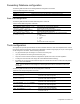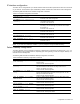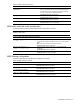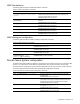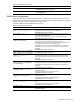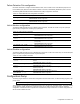User manual
Configuration Commands 89
Port mirroring
Port Mirroring is used to configure, enable, and disable the monitored port. When enabled, network packets being
sent and/or received on a target port are duplicated and sent to a monitor port. By attaching a network analyzer to
the monitor port, you can collect detailed information about your network performance and usage. Port mirroring is
disabled by default.
NOTE: See the “Troubleshooting tools” appendix in the N8406-022 1Gb Intelligent L2 Switch Application
Guide for information on how to use port mirroring.
The following table describes the Port Mirroring Configuration commands.
Table 104 Port Mirroring Configuration commands
Command Description
[no] port-mirroring
enable
Enables or disables port mirroring.
Command mode: Global configuration
show port-mirroring
Displays current settings of the mirrored and monitoring ports.
Command mode: All except User EXEC
Port-based port mirroring
The following table describes the port-based Port Mirroring Configuration commands.
Table 105 Port Mirroring Configuration commands
Command Description
port-mirroring monitor-port <port
number> mirroring-port <port number>
{in|out|both}
Adds the port to be mirrored. This command also allows
you to enter the direction of the traffic. It is necessary to
specify the direction because:
• If the source port of the frame matches the mirrored
port and the mirrored direction is ingress or both
(ingress and egress), the frame is sent to the mirrored
port.
• If the destination port of the frame matches the
mirrored port and the mirrored direction is egress or
both, the frame is sent to the monitoring port.
Command mode: Global configuration
no port-mirroring monitor-port <port
number> mirroring-port <port number>
Removes the mirrored port.
Command mode: Global configuration
no port-mirroring monitor-port <port
number>
Deletes this monitor port.
Command mode: Global configuration
show port-mirroring
Displays the current settings of the monitoring port.
Command mode: All except User EXEC
Uplink Failure Detection configuration
Uplink Failure Detection (UFD) supports network fault tolerance in network adapter teams. Use these commands to
configure a Failure Detection Pair of one Links to Monitor (LtM) group and one Links to Disable (LtD) group. When
UFD is enabled and a Failure Detection Pair is configured, the switch automatically disables ports in the LtD if it
detects a failure in the LtM. The failure conditions which are monitored in the LtM group include port link
state moving to down, or port state moving to Blocking if Spanning Tree Protocol is enabled.
The following table describes the Uplink Failure Detection (UFD) Configuration commands.
Table 106 Uplink Failure Detection Configuration commands
Command Description
ufd enable Globally turns Uplink Failure Detection ON.
Command mode: Global configuration
no ufd enable Globally turns Uplink Failure Detection OFF.
Command mode: Global configuration
show ufd Displays the current Uplink Failure Detection configuration parameters.
Command mode: All