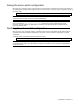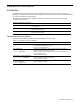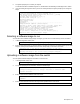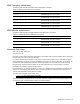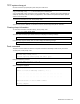User manual
Boot Options 95
5. The system then requests confirmation of what you have entered. To have the file uploaded, enter y.
image2 currently contains Software Version 1.1.0
Upload will transfer image2 (1889411 bytes) to file "test"
on TFTP server 192.1.1.1.
Confirm upload operation [y/n]: y
Selecting a configuration block
When you make configuration changes to the switch, you must save the changes so that they are retained beyond
the next time the switch is reset. When you execute a save operation (copy running-config startup-
config), your new configuration changes are placed in the active configuration block. The previous configuration
is copied into the backup configuration block.
There is also a factory configuration block. This holds the default configuration set by the factory when the switch
was manufactured. Under certain circumstances, it may be desirable to reset the switch configuration to the default.
This can be useful when a custom-configured switch is moved to a network environment where it will be re-
configured for a different purpose.
Use the following procedure to set which configuration block you want the switch to load the next time it is reset:
1. In Global Configuration mode, enter:
Switch(config)# boot configuration-block {active|backup|factory}
2. Enter the name of the configuration block you want the switch to use.
The system indicates which configuration block is currently set to be loaded at the next reset, and prompts
you to enter a new choice:
Currently set to use active configuration block on next reset.
Specify new block to use ["active"/"backup"/"factory"]:
Resetting the switch
You can reset the switch to make your software image file and configuration block changes occur.
Resetting the switch causes the Spanning Tree Protocol to restart. This process can be lengthy, depending on the
topology of your network.
To reset the switch, at the prompt, enter:
>> Switch# reload
You are prompted to confirm your request.
To display current boot options, enter:
>> Switch# show boot
Accessing the AOS CLI
To access the AOS CLI, enter the following command from the ISCLI, and reload the switch:
>> Switch# boot cli-mode aos
The default command-line interface for this switch is the AOS CLI. To access the ISCLI, enter the following
command and reset the switch:
Main# boot/mode iscli