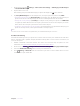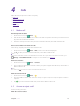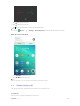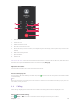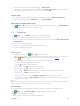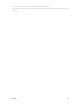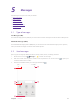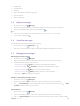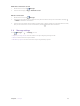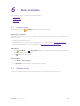Operation Manual
22Chapter 5 .
Messages
1. Recipient box
2. Add attachment
3. Text field
4. Swipe left or right to select attachment type
5. Choose recipients
6. Send out messages
5. 3 Reply to messages
1. On the Home screen, tap Messages.
2. In the list of message threads, tap a contact name or phone number to view your conversations.
3. Select the text field and enter your message, and then tap .
Note:
1. New messages will be displayed in the Notification Panel. You can also touch it to compose a reply.
2. You can reply a call by tapping .
5. 4 Search for messages
Use the message search feature to find messages quickly.
1. On the Home screen, tap Messages -> .
2. Enter one or more keywords. The search results will be displayed underneath the search bar.
5. 5 Manage your messages
Delete/copy/forward a message
1. On the Home screen, tap Messages.
2. In the list of messages, touch a contact name or phone number to view your conversations.
3. Touch and hold the message content, you can:
• Copy the message: Tap Copy to copy the message and paste it elsewhere.
• Forward the message: Tap Forward to forward the message to another contact.
• Share the message: Tap Share to share your message to others.
• Delete the message: Tap Delete. Deleted messages can not be retrieved.
• More: Tap More to configure other options.
View the contact details and add a contact
1. On the Home screen, tap Messages.
2. In the list of messages, touch a contact name or phone number to view your conversations.
3. Tap -> Contact details to view the datails of the contact. For phone number, you can tap -> Add
a contact to add the number to your contacts.
Add to black list
1. On the Home screen, tap Messages.
2. In the list of messages, touch a contact name or phone number to view your conversations.
3. Tap -> add to black list. Then you will not receive the message from the contact or phone number.