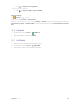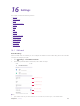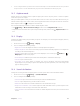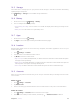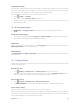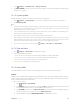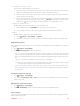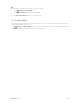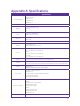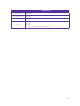Operation Manual
50Chapter 16 .
Settings
1. Go to Settings -> Backup & reset -> Factory data reset.
2. Tap RESET PHONE to restore your phone to factory settings. Your phone will restart automatically when
the process is complete.
16. 12 System update
Update your phone’s system to the latest version to enhance performance.
1. Go to Settings -> System update. You can see your phone’s version number on this interface.
2. Tap Check for update.
Note:
1. Using unauthorized third-party software to update your phone may render your phone unusable or put your personal
information at risk. Always update through your phone’s online update feature or send your phone to a nearby
authorized Neffos service center for assistance.
2. Your personal data will not be erased during a system update unless you have installed an incompatible app. It is
better to back up important data before updating your phone.
3. When updating, ensure that your phone has at least 30% battery power remaining.
4. After updating, you may find that some third-party applications are incompatible with your system, such as Internet
banking applications and games. This is because it takes a while for third-party application developers to release
updates for new Android releases. Please wait until a new version of the application is released.
5. You can also check your phone’s version number in Settings -> About phone -> Build number.
16. 13 Date and time
1. Go to Settings -> Date & time to configure the settings.
2. You can set the following options:
• Automatic date & time: Choose to use network-provided time or GPS-provided time.
• Automatic time zone: Turn the switch on to use the network-provided time zone.
• Use 24-hour format: Turn the switch on to use 24-hour format.
• Week starts on: Choose the day a week starts on.
16. 14 Accessibility
Accessibility features make it easier for users with impaired vision or hearing to use their phone.
TalkBack
TalkBack is an accessibility feature designed for visually impaired users. It provides audible prompts to help you
operate your phone. Once it is enabled, your phone will issue audible prompts for all content that you touch,
select, or enable. Please enable with caution.
• Enable or disable TalkBack
1 ) Go to Settings ->Accessibility.
2 ) Tap TalkBack and turn the switch on, and then tap OK to enable TalkBack. The audible tutorial will
be started automatically when you enable TalkBack for the first time.
3 ) Tap SETTINGS, and then turn on Explore by touch. Your phone will not issue audible prompts for
the content that you touch unless you turn on Explore by touch.
4 ) Disable TalkBack by tapping TURN TALKBACK OFF or double tap the switch.