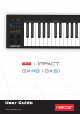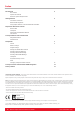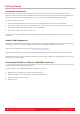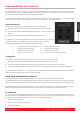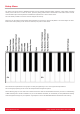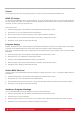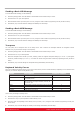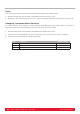User's Manual
www.nektartech.com Nektar Impact GX49 & GX61 User Guide 9
Sending a Bank LSB Message
To send a Bank LSB message, do the following:
Press the [Setup] button. The LED button is illuminated blue to indicate setup is active.
Press the low F1 on your GX keyboard.
Enter the Bank number you want (from 0 to 127) using the white number keys spanning G3–B4 (G4-B5 on GX61).
Press Enter (C5). This will send the message immediately and exit Setup.
Sending a Bank MSB Message
To send a Bank MSB message, do the following:
Press the [Setup] button. The LED button is illuminated blue to indicate setup is active.
Press the low F#1 on your GX keyboard.
Enter the Bank number you want (from 0 to 127) using the white number keys spanning G3–B4 (G4-B5 on GX61).
Press Enter (C5). This will send the message immediately and exit Setup.
Transpose
You can quickly set a transpose value in the Setup menu. This is ideal if the Transpose buttons are assigned to other
functions or if you just need to change a value quickly.
Press the [Setup] button. The LED button is illuminated blue to indicate setup is active.
Press the low G1 on your GX keyboard.
Enter the transpose value number you want, entering 0 first for negative transpose settings (i.e. 01 for –1) and regular
values for positive settings (i.e 1 for +1). You enter the values using the white number keys spanning G3–B4 (G4-B5 on
GX61).
Press Enter (C5). This will change the Transpose setting immediately and exit Setup.
Keyboard Velocity Curves
There are 4 different keyboard velocity curves and 3 fixed velocity levels to choose between, depending on how sensitive and
dynamic you want the Impact GX keyboard to play.
Here is how you change a velocity curve:
Press the [Setup] button. The LED button is illuminated blue to indicate setup is active.
Press the G#1 key on your keyboard to select Velocity Curve.
Enter the value corresponding to the velocity curve you want (1 to 7) using the white number keys spanning G3–B4 (G4-
B5 on GX61).
Press Enter (C5). This will change the velocity curve setting immediately and exit Setup.
Name Description Numeric number
Normal Focus on mid to high velocity levels 1
Soft The most dynamic curve with a focus on the low to
mid velocity levels
2
Hard Focus on the higher velocity levels. If you don't
like exercising your finger muscles, this may be
the one for you
3
Linear Approximates a linear experience from low to high 4
127 Fixed Fixed velocity level at 127 5
100 Fixed Fixed velocity level at 100 6
64 Fixed Fixed velocity level at 64 7