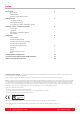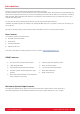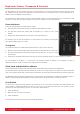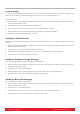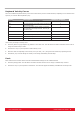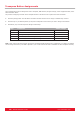User's Manual
www.nektartech.com Nektar SE49 User Guide 9
Keyboard Velocity Curves
There are 4 different keyboard velocity curves and 3 fixed velocity levels to choose between, depending on how sensitive and
dynamic you want the SE49 keyboard to play.
Here is how you change a velocity curve:
Press the [Octave Up]+[Transpose Up] buttons at the same time. The LED above the button will blink and the color is
orange to indicate setup is active.
Press the G#1 key on your keyboard to select Velocity Curve.
Enter the value corresponding to the velocity curve you want (1 to 7) using the white number keys spanning G3–B4.
Press Enter (C5). This will change the velocity curve setting immediately and exit Setup.
Panic
Panic sends out the all notes off and reset all controllers MIDI messages on all 16 MIDI channels.
Press the [Setup] button. The LED above the button will blink and the color is orange to indicate setup is active.
Press the A1 key on your keyboard to select Panic. The reset will happen immediately and SE49 will exit Setup mode.
Name Description Numeric number
Normal Focus on mid to high velocity levels 1
Soft The most dynamic curve with a focus on the low to
mid velocity levels
2
Hard Focus on the higher velocity levels. If you don't
like exercising your finger muscles, this may be
the one for you
3
Linear Approximates a linear experience from low to high 4
127 FSE49ed FSE49ed velocity level at 127 5
100 FSE49ed FSE49ed velocity level at 100 6
64 FSE49ed FSE49ed velocity level at 64 7