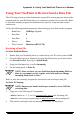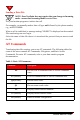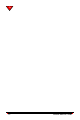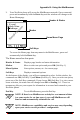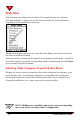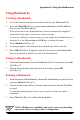User Manual
Appendix B: Using the MiniBrowser
NeoPoint 1600 User’s Guide 109
2. Your NeoPoint phone will access the MiniBrowser network. Once connected,
press and momentarily hold the BACK key and the window will change to the
Home Menu page.
To access the Home page from any menu in the MiniBrowser, press and
momentarily hold the BACK key.
The Home menu has four parts:
Header & Status Displays page header and status information
Marker Move to select an option and press OK (Soft Key 1)
Menu Options Lists options, menus, etc. for current page
Soft Keys Displays command options
At the bottom of the display, you will see commands to select. In this window, the
commands are OK (Soft Key 1) and Menu (Soft Key 2). Once you select an option,
press one of the Soft Key commands. If you choose OK (Soft Key 1) to view cursor
arrow selection, the status line will change from OK to Sending >>>. There is a
momentary delay as your request for information is accessed and returned to your
NeoPoint phone.
End Key To exit MiniBrowser, press the End key.
NOTE:If there is no MiniBrowser activity for a set amount of time
(see your carrier for set time specs.), your call/MiniBrowser will
time-out and automatically terminate the call.
Soft Keys
Marker
Header & Status
Home Menu Page
Sa
m
p
l
e S
c
re
e
n
NOTE: MiniBrowser capabilities and services may vary depending
upon your carrier service provider’s configuration.