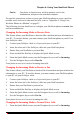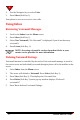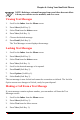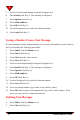User Manual
58 NeoPoint 1600 User’s Guide
4
5. The Save number pop-up window will appear. From this window, select the
location where you want the number to be saved (Home, Work, Mobile, or
Other).
6. Press OK (Soft Key 1). The New Contact screen will appear. For more
information, refer to “Creating a New Contact Entry” on page 58.
Deleting a Number
1. Select Call History from the Menu screen.
2. Press Select (Soft Key 1).
3. Scroll to the desired number using the Navigator key.
4. Press Options (Soft Key 2).
5. Select Delete. A pop-up window displays “Delete the call details?” requesting
you confirm your decision.
6. Press OK (Soft Key 1).
7. Press Yes (Soft Key 1).
Using Contacts
Creating a New Contact Entry
1. Select Contacts from the Menu screen.
2. Press Select (Soft Key 1).
3. Select Add New Contact.
4. Press New (Soft Key 1).
5. Enter the contact information, i.e., names, numbers, etc.
6. Press Done (Soft Key 1) when finished.
Making a Call From Contacts
1. Select Contacts from the Menu screen.
2. Press Select (Soft Key 1).
3. Use the Navigator key to select the desired contact.
If there is a usable phone number in the entry, the phone icon will be
displayed in the upper right corner of the screen.