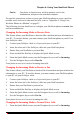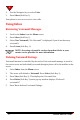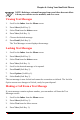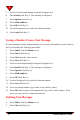User Manual
60 NeoPoint 1600 User’s Guide
4
Using Schedule
Creating a Schedule Entry
1. Select Schedule from the Menu screen.
2. Press Select (Soft Key 1).
3. Use the Navigator key to select a date or press Month (Soft Key 2) and select a
date from the monthly calendar.
4. Press New (Soft Key 1).
5. Select Press New to Add New Event.
6. Use the Navigator key to set the Time, Length, Repeat, and Alarm options.
7. Use the Key pad to enter the Subject and Note information.
8. Press Done (Soft Key 1) when finished.
Making a Call in Schedule
1. Select Schedule from the Menu screen.
2. Press Select (Soft Key 1).
3. Use the Navigator key to select the date of the entry or press Month (Soft Key 2)
and select a date from the monthly calendar. If there are multiple entries for that
day, select the desired scheduled event.
If there is a usable phone number in the entry, the phone icon will be
displayed in the upper right corner of the screen.
4. Press Send (Soft Key 1).
Editing an Event in Schedule
1. Select Schedule from the Menu screen.
2. Press Select (Soft Key 1).
3. Use the Navigator key to select the date of the entry or press Month (Soft Key 2)
and select a date from the monthly calendar.
4. Press Detail (Soft Key 1).
5. Use the Navigator key to select the entry you want to edit.
6. Press Edit (Soft Key 1) and make the appropriate changes.