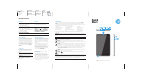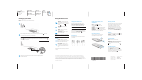User's Manual
Color Side 1:
BLACK + PMS 2925
Flat size:
12.75 x 5.5 in.
Fold 1:
3-panel
accordion
Color Side 2:
BLACK + PMS 2925
Finished size:
4.25 x 5.5 in.
6620 Cypresswood Drive
Suite 120
Spring, TX 77379
832.717.4331
Using the Home screen
All apps—Displays a list of all
apps installed. To confi gure your
preferences, touch , and then
touch
.
Back—Opens the previous
screen.
Home—Opens or returns to
the Home screen.
Recent apps—Opens a list of
apps used recently.
NOTE: The icons on the Home screen and the
appearance of the Home screen may vary.
Search*
Search—Allows you to type
one or more keywords to search
with the installed search app.
Voice search—Allows you to
speak one or more keywords to
search with the installed search
app.
*The search feature varies by model and
country.
Change your tablet’s view
The Auto-rotate feature allows you to
change your tablet’s view. For landscape
view, hold the tablet horizontally. For
portrait view, hold the tablet vertically.
NOTE: Some apps do not rotate automatically.
To change the Auto-rotate setting, swipe
down from the top to display notifi cations,
and then touch Auto-rotate
to lock or
unlock the screen rotation.
Use gestures
The following gestures can be used with
your tablet:
Display apps, widgets, and
notifi cation
Apps—Touch , and then
touch the Apps tab to see a list
of all apps.
Widgets—Touch
, and then touch the
Widgets tab to see a list of all widgets.
Notifi cation—Swipe down from the top of
the screen to see your notifi cations.
Use a micro SD card
Insert a micro SD card (purchased
separately) in the micro SD slot.
1
2
33
44
Back up your data
HP strongly encourages you to periodically
back up your personal data and media
on your tablet to another computer,
a dedicated storage device, or to the
cloud using one of several commercially
available solutions.
For more information, you can access the
user guide from the HP User Guides app.
Use GPS
To access the GPS feature, touch
, touch
Location, touch Mode, and then select the
Location mode you want.
Lock and unlock
Lock—Press the power button.
Unlock—Press the power button to turn
on the tablet, then place your fi nger on
and slide the icon to the unlock
position.
Turn off the tablet
Press and hold the power button
,
touch Power off , and then touch OK. If
your tablet becomes unresponsive, press
and hold the power button
for several
seconds to turn off the tablet.
Printed in China
Imprimé en Chine
Stampato in Cina
Impreso en China
Impresso na China
中国印刷
중국에서 인쇄
© Copyright 2014 Hewlett-Packard Development Company, L.P. Google is a trademark of Google, Inc.
SD Logo is a trademark of its proprietor. The information contained herein is subject to change without
notice. The only warranties for HP products and services are set forth in the express warranty statements
accompanying such products and services. Nothing herein should be construed as constituting an additional
warranty. HP shall not be liable for technical and editorial errors or omissions contained herein.
First Edition: June 2014
776898-001
Setting up your tablet
Note: Features may vary by model and country.
1
2
After charging the battery, press and hold the power button
for up to
4 seconds until the HP logo is displayed.
IMPORTANT: If the battery image is not displayed on the screen, press the power
button
briefl y to display the image, and then press and hold the power button
until the logo is displayed.
5544
3
Follow the on-screen instructions to select a language and a
wireless network.
11
22
33