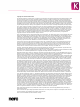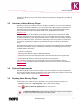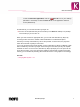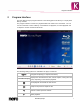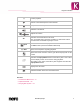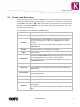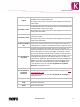User manual
Program Interface
Nero Blu-ray Player
10
Angles
Changes the camera perspective if different camera perspectives are
available on the respective BD-Video.
This option is only active, if the Blu-ray Disc supports and offers dif-
ferent angles.
Secondary Video
Enables/disables video commentaries which are played back (picture
in picture) while a certain scene plays.
This option is only active, if the Blu-ray Disc supports and offers sec-
ondary video information.
Secondary Audio
Enables/disables audio commentaries which are played back while a
certain scene plays.
This option is only active, if the Blu-ray Disc supports and offers sec-
ondary audio information.
On-Screen-Display
On
Tracks video and audio data such as the output frame rate and de-
coding speed in a display on the playback screen in fullscreen mode.
Use Keyboard for
Text Input
Changes the keyboard input mode so that you can type text. It is
required to change the input mode when the Blu-ray Disc asks you to
enter a value (like your name, for example). In this mode you may
also use disc-specific keyboard shortcuts (which must be provided
and supported by the inserted Blu-ray Disc). Note that when you use
the keyboard for typing text, Nero Blu-ray Player is not able to rec-
ognize its own, application-specific keyboard shortcuts like Play and
Pause. If you want to use application-specific keyboard shortcuts
again, change the keyboard input mode again in the More menu.
If you select this entry, the entry Use Keyboard for Keyboard
Shortcuts is displayed instead.
Use Keyboard for
Keyboard
Shortcuts
Changes the keyboard input mode so that you can use application-
specific keyboard shortcuts to control Nero Blu-ray Player (see
Key-
board Shortcuts→ 17).
If you select this entry, the entry Use Keyboard for Text Input is
displayed instead.
Options Opens the Options window.
Help
Shows the online help.
About
Opens the about box.