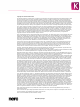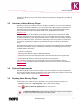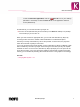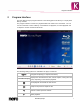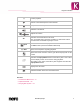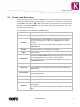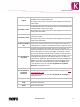User manual
Start Successfully
Nero Blu-ray Player
6
To start the Welcome Application, click the Nero 12 icon on your desktop
(Windows 7 and earlier) or select the Nero 12 tile on the application selection
screen (Windows 8).
On Windows 8, you can start Nero Blu-ray Player via:
the Nero 12 tile (Windows 8 style user interface) or the Nero 12 desktop icon (desktop
user interface) if you use Nero 12
When you have inserted an appropriate disc, you can also start Nero Blu-ray Player by
choosing the disc drive in the sidebar of Nero Kwik Media or in Windows Explorer.
Auto-Play of a newly inserted Blu-ray disc is also possible. In these cases, the play back
starts when Nero Blu-ray Player is launched.
If you have purchased the full, 3D capable, version of Nero Blu-ray Player (in Market or with
Nero 12 Platinum), Nero Blu-ray Player checks during the first-start up for any 3D capable
hardware or device. If such is found, Nero Blu-ray Player prompts you to set up the 3D set-
tings. After the setup, a success message is displayed and Nero Blu-ray Player describes
the way you can enable 3D (including what needs to be done in the graphics card settings).
See also
Playing Blu-ray Disc →11