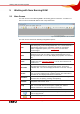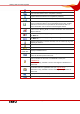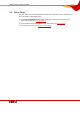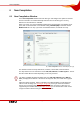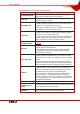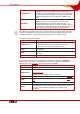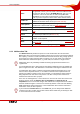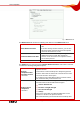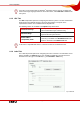User manual
Table Of Contents
- Nero Burning ROM Manual
- 1 General Information
- 2 System Requirements
- 3 Formats Supported
- 4 Launching the Program
- 5 Working with Nero Burning ROM
- 6 New Compilation
- 7 File Selection
- 8 Burning a Compilation
- 9 Bootable Disc
- 10 Image File
- 11 Copying
- 12 Audio Database
- 13 Saving and Converting Audio Files
- 14 LightScribe®
- 15 LabelFlash™
- 16 Erasing a Rewritable Disc
- 17 Advanced Operations
- 18 Configuration
- 19 Glossary
- AIF
- Blue Book
- Blu-ray Disc
- Book Type
- Bootable CD
- Cache
- CD
- CD-DA
- CD-i
- CD Text
- Decoding
- Digitalization
- Disc
- Disc-at-once (DAO)
- DVD
- EDC/ECC
- Emulation
- Encode
- Finalizing
- Firmware
- HD DVD
- HFS CD
- Image file
- Index position
- Table of contents (TOC)
- Jitter Correction
- Cross fade with previous track
- Label
- Lead-in
- Lead-out
- M3U playlists
- MP3
- MP3PRO
- MP4
- MPEG
- NTSC
- OGG
- PAL
- Photo CD
- Plug-in
- Buffer underrun
- Red Book
- SCSI
- Sector
- Session
- Simulation
- Track
- Track-at-once (TAO)
- Transcoding
- VCD
- Volume descriptor
- WAV
- Yellow Book
- 20 Index
- 22 Contact
Working with Nero Burning ROM
Nero Burning ROM 11
5 Working with Nero Burning ROM
5.1 Main Screen
The main screen in Nero Burning ROM is the starting point for all actions. It consists of a
menu bar and a toolbar with buttons and a drop-down menu.
Fig. 2: Nero Burning ROM menu bar and toolbar
The main screen contains the following configuration options:
Menu bar
File
Opens the File menu containing file functions such as opening, saving
and closing that you are already familiar with. You can also show the
configuration options for the compilation, update the compilation,
define configuration options (see
Configuration) and start Nero
CoverDesigner.
Edit
Opens the Edit menu which contains the file editing functions in the
selection screen such as cutting, copying and deleting that you are
already familiar with. You can also display the properties of a selected
file.
View
Opens the View menu where you can customize the toolbar and the
browser area (see
Customize Window). You can also refresh the file
browser here.
Recorder
Opens the Recorder menu containing functions for the recorder. You
can select the recorder here, start the burn process, and erase a
rewritable disc. You can also display information on the disc and eject
it.
Extras
Opens the Extras menu containing editing functions for audio files.
You can convert audio files into a different format, save audio files to
an Audio CD, and display information on audio files.
Database
Opens the Database menu containing familiar database editing
functions such as opening, creating, and importing.
Window
Opens the Window menu where you can alter the position of the
compilation and browser areas.
Help
Opens the Help menu which contains the help options you are familiar
with. You can also launch Nero Express, update your antivirus
scanner, and enter a new serial number if necessary.
Toolbar
Opens the New Compilation window where you can set options for a
burn or copy process.
Opens an existing compilation.