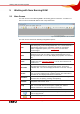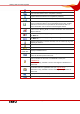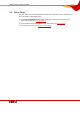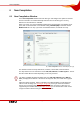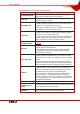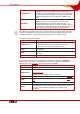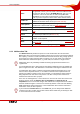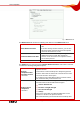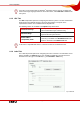User manual
Table Of Contents
- Nero Burning ROM Manual
- 1 General Information
- 2 System Requirements
- 3 Formats Supported
- 4 Launching the Program
- 5 Working with Nero Burning ROM
- 6 New Compilation
- 7 File Selection
- 8 Burning a Compilation
- 9 Bootable Disc
- 10 Image File
- 11 Copying
- 12 Audio Database
- 13 Saving and Converting Audio Files
- 14 LightScribe®
- 15 LabelFlash™
- 16 Erasing a Rewritable Disc
- 17 Advanced Operations
- 18 Configuration
- 19 Glossary
- AIF
- Blue Book
- Blu-ray Disc
- Book Type
- Bootable CD
- Cache
- CD
- CD-DA
- CD-i
- CD Text
- Decoding
- Digitalization
- Disc
- Disc-at-once (DAO)
- DVD
- EDC/ECC
- Emulation
- Encode
- Finalizing
- Firmware
- HD DVD
- HFS CD
- Image file
- Index position
- Table of contents (TOC)
- Jitter Correction
- Cross fade with previous track
- Label
- Lead-in
- Lead-out
- M3U playlists
- MP3
- MP3PRO
- MP4
- MPEG
- NTSC
- OGG
- PAL
- Photo CD
- Plug-in
- Buffer underrun
- Red Book
- SCSI
- Sector
- Session
- Simulation
- Track
- Track-at-once (TAO)
- Transcoding
- VCD
- Volume descriptor
- WAV
- Yellow Book
- 20 Index
- 22 Contact
Working with Nero Burning ROM
Nero Burning ROM 12
Saves the active compilation.
Cuts selected elements in the compilation (selection).
Copies selected elements in the compilation (selection).
Pastes a selection that was cut or copied beforehand.
Launches Nero CoverDesigner with which you can create labels and
covers. Information about a current compilation such as title, number,
and names of the files is incorporated into the document data. For
further information refer to the Nero CoverDesigner manual.
Launches Nero Express. Nero Express is a wizard-driven application
based on Nero Burning ROM. For further information refer to the Nero
Express manual.
Starts the burn process by opening the Burn Compilation window with
the Burn tab.
Starts the copy process by opening the New Compilation window with
the Burn tab.
Displays information on the disc inserted, such as contents (if any) and
capacity for instance.
Opens the selected drive.
Shows or hides the file browser.
Burner
combo box
Displays available burners.
Open the Choose recorder window where you select an available
burner for the burn process from a list .
Opens the Burn Label window where you can create or load a label to
print on the label or data side of a LabelFlash™ DVD (see
LabelFlash™).
This button is only available if a burner that supports LabelFlash™ is
connected.
Launches Nero CoverDesigner to create or load a label to be printed
on the label side of a LightScribe
®
disc (see LightScribe®).
This button is only available if a burner that supports LightScribe
®
is
connected.
Displays information on the program and version number.
Opens the help.