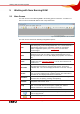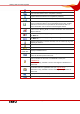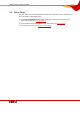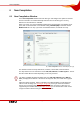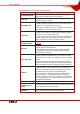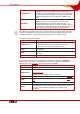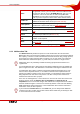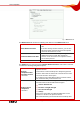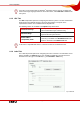User manual
Table Of Contents
- Nero Burning ROM Manual
- 1 General Information
- 2 System Requirements
- 3 Formats Supported
- 4 Launching the Program
- 5 Working with Nero Burning ROM
- 6 New Compilation
- 7 File Selection
- 8 Burning a Compilation
- 9 Bootable Disc
- 10 Image File
- 11 Copying
- 12 Audio Database
- 13 Saving and Converting Audio Files
- 14 LightScribe®
- 15 LabelFlash™
- 16 Erasing a Rewritable Disc
- 17 Advanced Operations
- 18 Configuration
- 19 Glossary
- AIF
- Blue Book
- Blu-ray Disc
- Book Type
- Bootable CD
- Cache
- CD
- CD-DA
- CD-i
- CD Text
- Decoding
- Digitalization
- Disc
- Disc-at-once (DAO)
- DVD
- EDC/ECC
- Emulation
- Encode
- Finalizing
- Firmware
- HD DVD
- HFS CD
- Image file
- Index position
- Table of contents (TOC)
- Jitter Correction
- Cross fade with previous track
- Label
- Lead-in
- Lead-out
- M3U playlists
- MP3
- MP3PRO
- MP4
- MPEG
- NTSC
- OGG
- PAL
- Photo CD
- Plug-in
- Buffer underrun
- Red Book
- SCSI
- Sector
- Session
- Simulation
- Track
- Track-at-once (TAO)
- Transcoding
- VCD
- Volume descriptor
- WAV
- Yellow Book
- 20 Index
- 22 Contact
New Compilation
Nero Burning ROM 14
6 New Compilation
6.1 New Compilation Window
In the New Compilation window select the disc type and configure the options for the disc
format on the tabs. The window basically looks the same for all disc types. The only
difference is the tabs that are available.
When you launch , the New Compilation window opens automatically. If the window is not
open, click on the New button. In the default setting, CD-ROM (ISO) is selected and the
Multisession tab is on top. If you have not installed a burner, the ISO tab is on top.
Fig. 3: New Compilation window, CD-ROM (ISO) disc type
The window consists of a drop-down menu, a list box, various tabs, and four buttons.
The drop-down menu can contain the entries CD, DVD, HD DVD, and Blu-ray Disc . The list
box will contain different entries depending on the entry selected.
The burner installed will determine which disc type (CD, DVD, HD DVD and/or Blu-ray
Disc) is displayed and burned. If the burner can only burn CDs, the combo box is grayed
out.
With Nero Image Recorder which is installed in Nero Burning ROM, you will always be
able to create an image (see
Creating an Image File) even if you have not installed a
burner. Nero Image Recorder is also suitable for creating an image of a disc type not
supported by the installed burner(see
Expert Features). You can therefore create a DVD
image for instance without having installed a DVD burner.