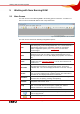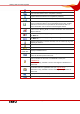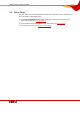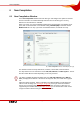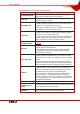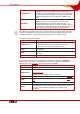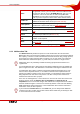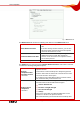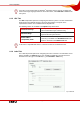User manual
Table Of Contents
- Nero Burning ROM Manual
- 1 General Information
- 2 System Requirements
- 3 Formats Supported
- 4 Launching the Program
- 5 Working with Nero Burning ROM
- 6 New Compilation
- 7 File Selection
- 8 Burning a Compilation
- 9 Bootable Disc
- 10 Image File
- 11 Copying
- 12 Audio Database
- 13 Saving and Converting Audio Files
- 14 LightScribe®
- 15 LabelFlash™
- 16 Erasing a Rewritable Disc
- 17 Advanced Operations
- 18 Configuration
- 19 Glossary
- AIF
- Blue Book
- Blu-ray Disc
- Book Type
- Bootable CD
- Cache
- CD
- CD-DA
- CD-i
- CD Text
- Decoding
- Digitalization
- Disc
- Disc-at-once (DAO)
- DVD
- EDC/ECC
- Emulation
- Encode
- Finalizing
- Firmware
- HD DVD
- HFS CD
- Image file
- Index position
- Table of contents (TOC)
- Jitter Correction
- Cross fade with previous track
- Label
- Lead-in
- Lead-out
- M3U playlists
- MP3
- MP3PRO
- MP4
- MPEG
- NTSC
- OGG
- PAL
- Photo CD
- Plug-in
- Buffer underrun
- Red Book
- SCSI
- Sector
- Session
- Simulation
- Track
- Track-at-once (TAO)
- Transcoding
- VCD
- Volume descriptor
- WAV
- Yellow Book
- 20 Index
- 22 Contact
New Compilation
Nero Burning ROM 16
Audiobook CD
Creates an audiobook CD. The file format of the original
audiobook can be in AA (Audible Audio) or MP3 format, for
example. The burned audiobook CD can be read and played
by CD players. Since audiobooks can play for several hours,
Nero Burning ROM saves the audiobook to multiple audio
CDs.
DVD video
Creates a DVD that delivers high-quality playback of video
and/or picture files on DVD players. You can use Nero
Burning ROM to burn a DVD if the DVD video title, i.e. a
complete DVD folder structure, is already available. However,
if you want to convert video files to a DVD video title, you can
do so with Nero Vision but not with Nero Burning ROM.
The Nero Vision program works best for creating Video CDs and Super Video CDs. Nero
Vision is an application in the Nero 8 Suite and is automatically installed during the main
installation procedure. You will find more information in the Nero Vision manual.
The following buttons are available:
Button
Meaning
Nero Express
Launches Nero Express. Nero Express is a wizard-driven
application based on Nero Burning ROM. For further
information refer to the Nero Express manual.
Open
Opens a file browser where you can find and open a saved
compilation.
New
Opens the selection screen where you can select the files for
burning.
Cancel
Closes the New Compilation window.
You can set the options for the respective disc format on the tabs in the Compilation
window. Refer to the matrix in the appendix for information on which tab is available for
which disc type (see
Tab matrix). The following tabs are available:
Tab
Description
Info
Shows statistical information on the compilation.
Multisession
Contains options for configuring multisession discs (see
Multisession Tab
).
This tab is only available if a burner is installed.
ISO
Contains options for configuring the ISO file system (see
ISO Tab).
UDF
Contains options for configuring the UDF file system (see
UDF
Tab
).
Label
Defines the label of the CD.
Dates
Allows you to define the date of the compilation and of the
associated files. You can also specify a validity period for the disc.
(You can access the data regardless of the validity period
specified).