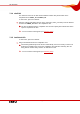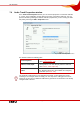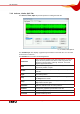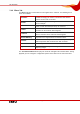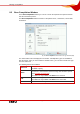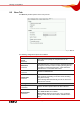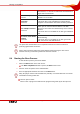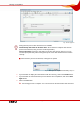User manual
Table Of Contents
- Nero Burning ROM Manual
- 1 General Information
- 2 System Requirements
- 3 Formats Supported
- 4 Launching the Program
- 5 Working with Nero Burning ROM
- 6 New Compilation
- 7 File Selection
- 8 Burning a Compilation
- 9 Bootable Disc
- 10 Image File
- 11 Copying
- 12 Audio Database
- 13 Saving and Converting Audio Files
- 14 LightScribe®
- 15 LabelFlash™
- 16 Erasing a Rewritable Disc
- 17 Advanced Operations
- 18 Configuration
- 19 Glossary
- AIF
- Blue Book
- Blu-ray Disc
- Book Type
- Bootable CD
- Cache
- CD
- CD-DA
- CD-i
- CD Text
- Decoding
- Digitalization
- Disc
- Disc-at-once (DAO)
- DVD
- EDC/ECC
- Emulation
- Encode
- Finalizing
- Firmware
- HD DVD
- HFS CD
- Image file
- Index position
- Table of contents (TOC)
- Jitter Correction
- Cross fade with previous track
- Label
- Lead-in
- Lead-out
- M3U playlists
- MP3
- MP3PRO
- MP4
- MPEG
- NTSC
- OGG
- PAL
- Photo CD
- Plug-in
- Buffer underrun
- Red Book
- SCSI
- Sector
- Session
- Simulation
- Track
- Track-at-once (TAO)
- Transcoding
- VCD
- Volume descriptor
- WAV
- Yellow Book
- 20 Index
- 22 Contact
Burning a Compilation
Nero Burning ROM 38
8.3 Burn Tab
The Burn tab provides options for the burn process.
Fig. 12: Burn tab
The following configuration options are available:
Action area
Determine maximum
speed
check box
Determines how quickly the compiled files can be
accessed.
Simulation
check box
Simulates burning. In the process the simulation performs
all steps that are also carried out during burning with the
exception of setting the laser beam. A test determines
whether there is a constant flow of data.
Burn
check box
Enables the Burn button.
Finalize disc
check box
Closes or fixes the disc so that you cannot write to this
disc anymore. Depending on the disc format, finalizing
may be necessary.
Nero Burning ROM automatically checks the box for the
relevant disc formats.
Writing area
Write speed
combo box
Selects the write speed at which the disc is burned.
Write Method
combo box
Selects the method used to burn the disc. Disc-at-once
and Track-at-once are available.
Disc-at-once: Burns the entire disc in one go without
having to switch off the laser between individual audio
files.